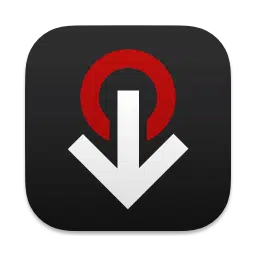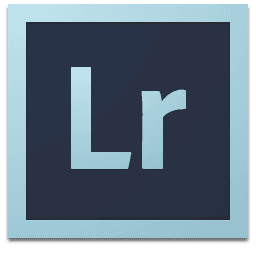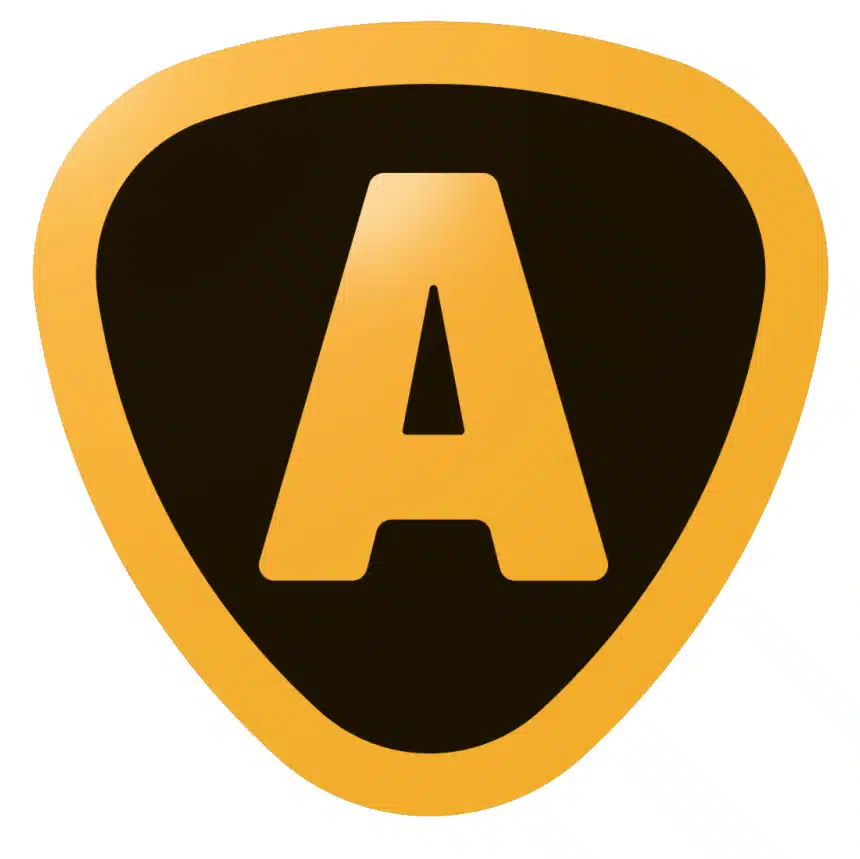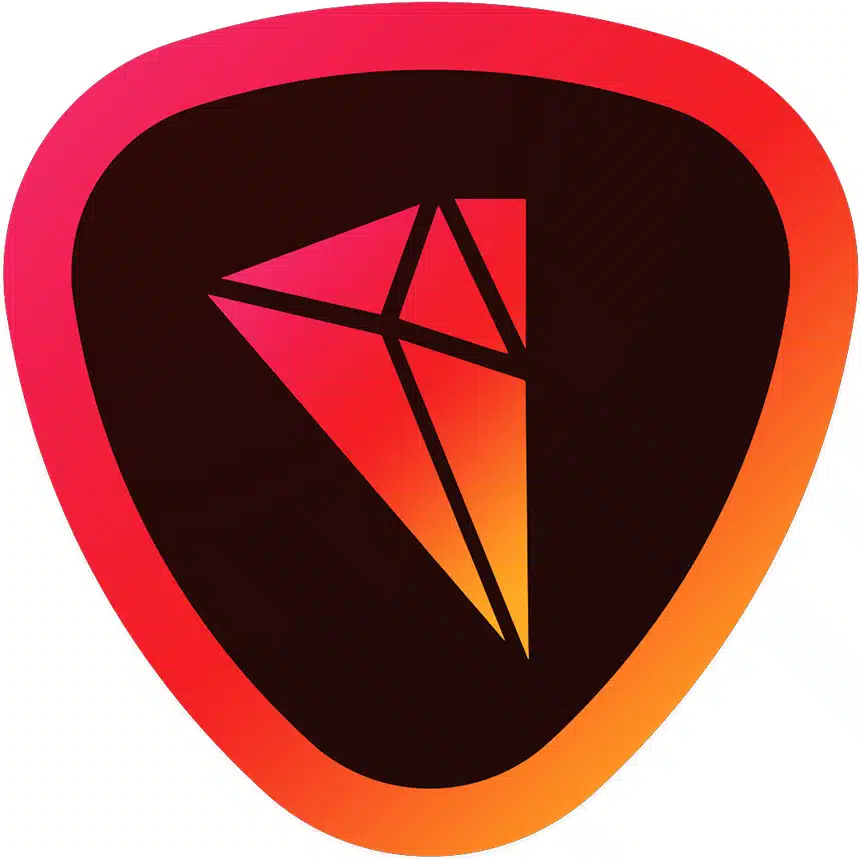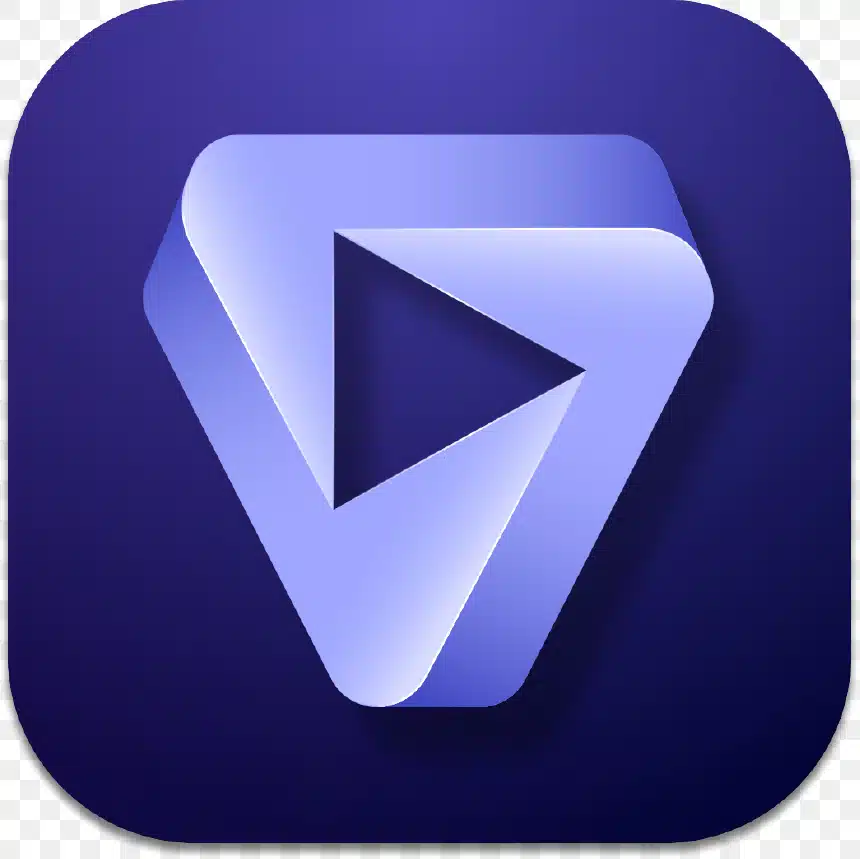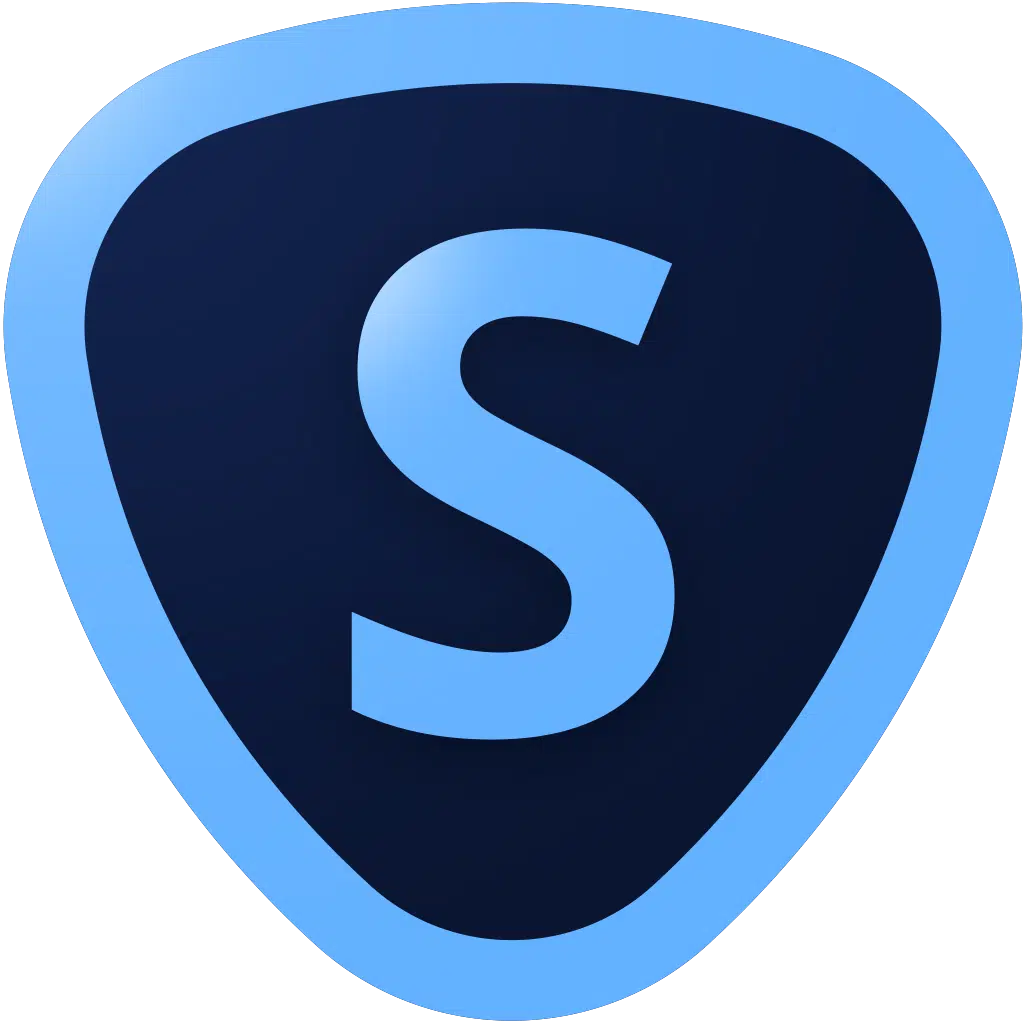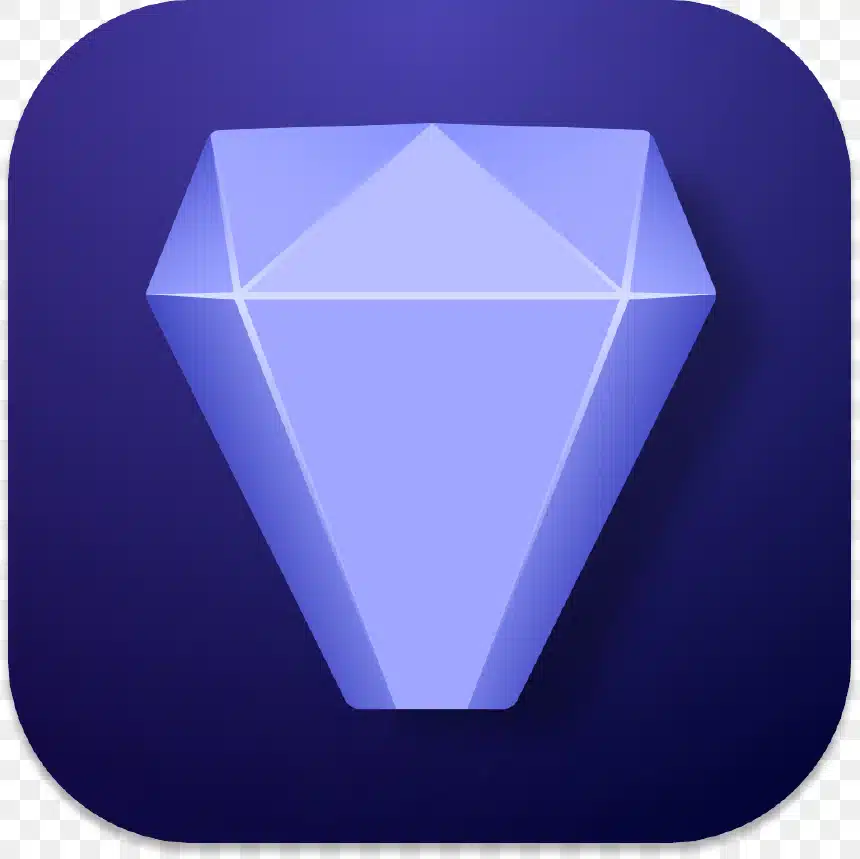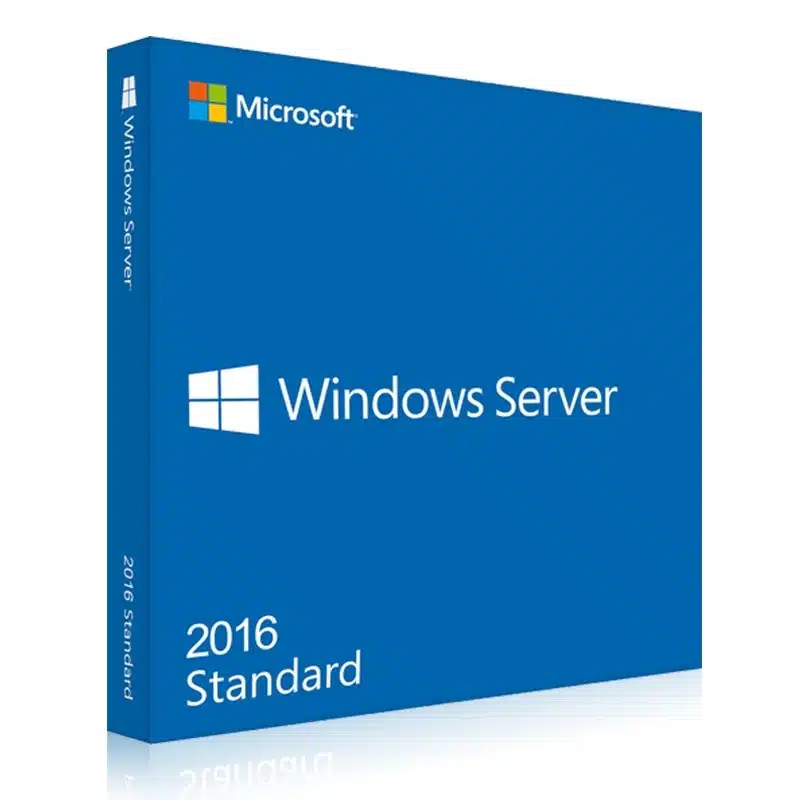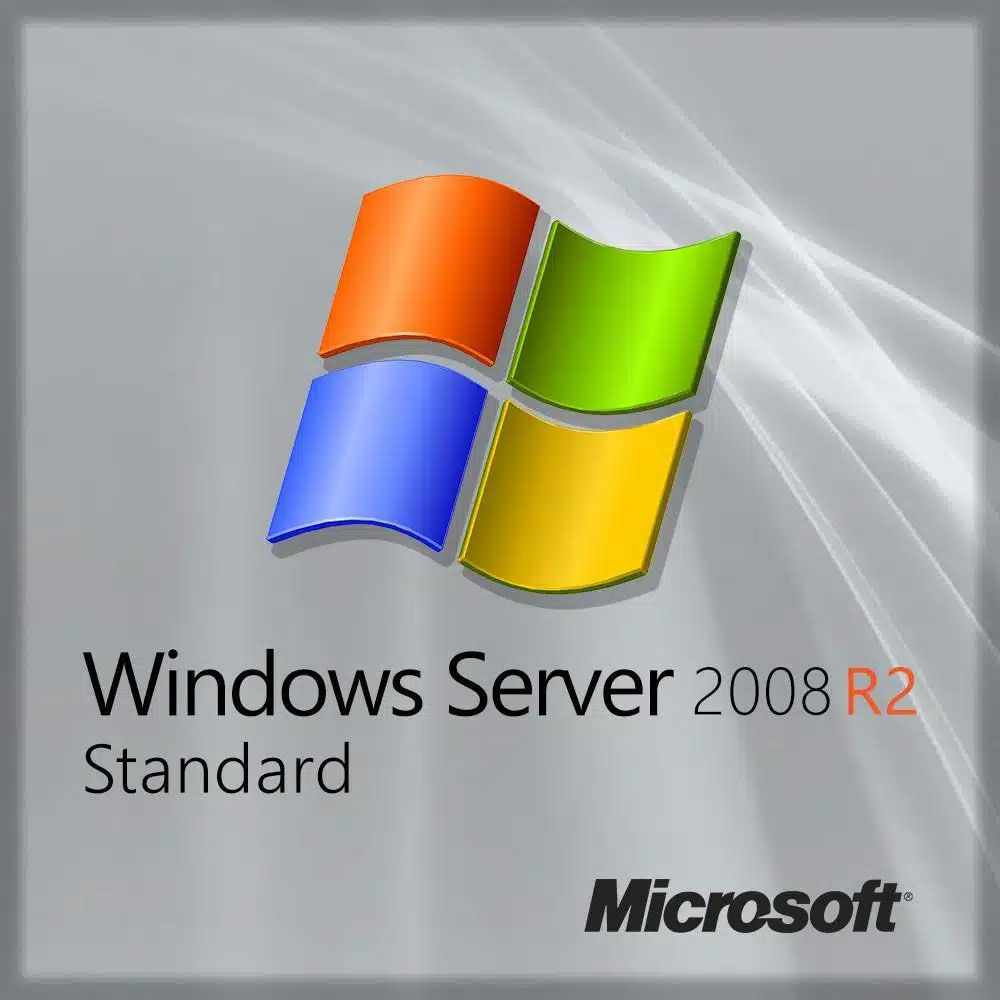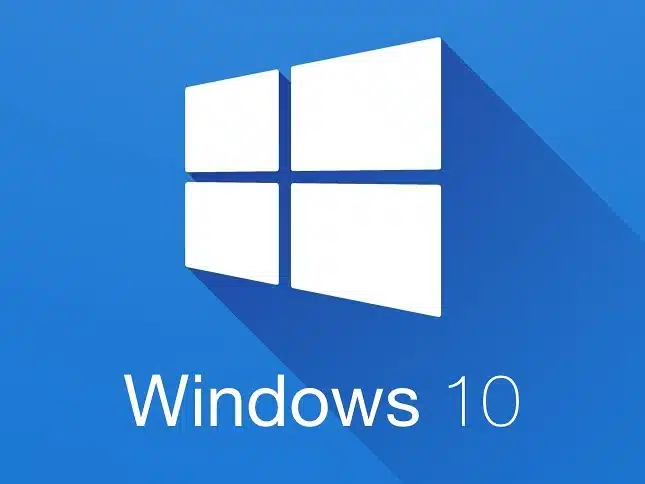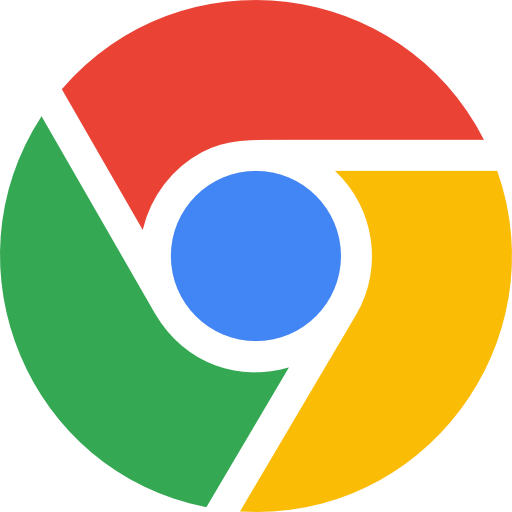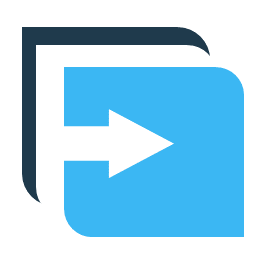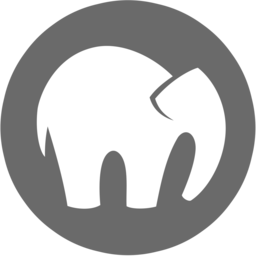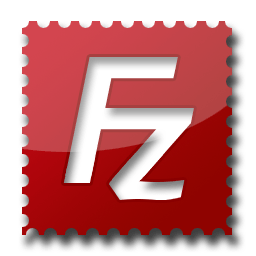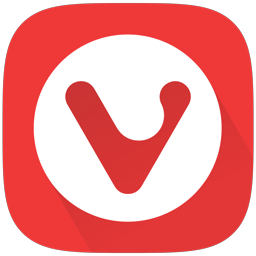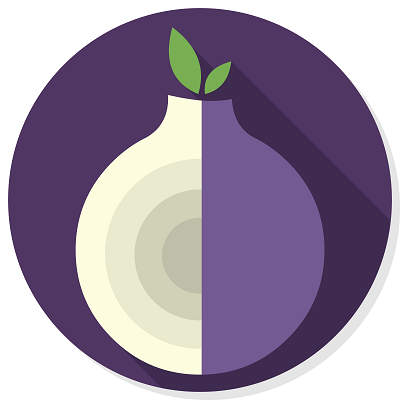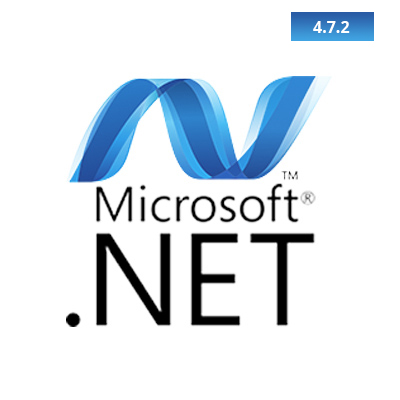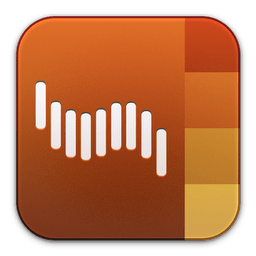Mic Drop helps you mute (and then unmute!) your microphone with a keyboard shortcut or a menu bar control. It works with every meeting app out there—from Zoom to Slack, FaceTime to Houseparty.
It also shows your mic status in a menu bar icon, so you’ll always know at a glance whether you’re muted or not. And it lets you (un)mute yourself even if you don’t have your meeting app open.
Mic Drop:
– Allows you to define a custom keyboard shortcut that works across your Mac.
– Works with every app and audio device out there.
– Automatically keeps you muted (or unmuted!) if you change audio devices.
– Supports push-to-talk and push-to-mute.
– Shows your microphone status in the menu bar.
– Shows your microphone status in an optional floating window.
– Respects your privacy. Mic Drop never listens to you.
Because Mic Drop mutes your audio at the system level, it works with any app you can imagine. We’ve tested with:
– Zoom
– Slack
– Google Meet
– Skype
– Microsoft Teams
– Discord
– FaceTime
– Vidyo
– Houseparty
– Cisco Webex
– and many more.
It just works. No matter where you’re meeting, Mic Drop’s got you covered.
———-
A note on hardware compatibility:
Mic Drop works with just about any audio device out there, but some audio devices can’t be muted by macOS, so Mic Drop can’t control them. All bluetooth and wired headphones work—it’s just some niche USB audio interfaces that Mic Drop won’t mute. Mic Drop will warn you if it detects an incompatible device. A list of problematic devices are listed on our support page.
What’s New
Version 1.3.5
Some accessibility fixes for VoiceOver users:
* Improved support for VoiceOver by improving the text in the menubar item.
* Fixed a bug that caused a crash when activating Mic Drop’s menubar item using VoiceOver.