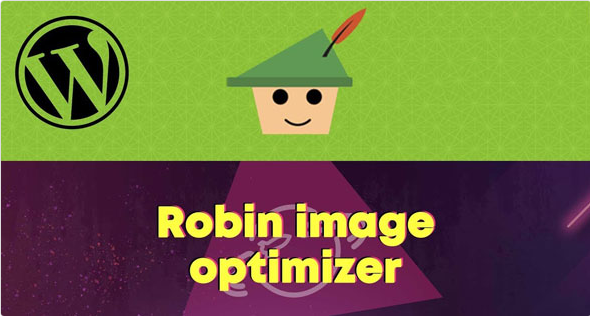Why is image optimization so necessary?
Any page on a site is a certain amount of information that is downloaded to a user’s device before being displayed in its usual form in a browser. The page consists of html code, various technical files (usually they take up a small amount) and of course of images, they constitute the lion’s share of the volume of data that make up the website’s web page. If these images take up a lot of space on the site, then the user’s disk space will also load the page of the website accordingly.
This means that optimizing the images on the site is an important step to increase the speed of loading the site, increasing the behavioral factor, because every extra second when loading the site is the loss of a certain percentage of the audience or loss of conversion. Search engine speed measures the site’s loading speed, lowering slow websites in search results. Thus, when you slowly load your site, you lose twice.
There are 3 optimization options for optimizing incoming images to the site:
Automatic optimization of WordPress images upon upload, located in the same section Image optimizer – Basic settings.
Button enable scheduled optimization,located in the same section Image optimizer – Basic settings. In this case, image optimization will occur through the selected time interval. Such a scenario may be useful for heavily loaded sites where images are downloaded in large numbers at certain times. And in order to reduce the load on the site during these periods, it’s possible to turn on the scheduled optimization.
Optimization of each image separately. If there are few images on your site and you decide not to optimize all the available images on the site stored in the media library, you can optimize each image individually using the “Optimize” button. It is located in the block on the right when you open the image in the library of site media files.
Compression Modes
There are 3 image compression modes: normal, medium, high.
Normal mode, set by default – this mode provides lossless compression and your images will be optimized without visible changes. If you want perfect picture quality, we recommend this mode. The file size will decrease by about 2 times. If this is not enough for you, try other modes.
Medium mode – this mode provides perfect optimization of your images without significant loss of quality. File size will decrease by approximately 5 times with a slight decrease in image quality. Most often, with the naked eye it is even imperceptible.
High mode– This mode will use all available optimization methods to maximize image compression. File size will decrease by approximately 7 times. The quality of some images may be slightly degraded. Use this mode if you need maximum weight loss and you are ready to put up with the loss of image quality. Webcraftic Robin image optimizer PRO v1.4.2 NULLED