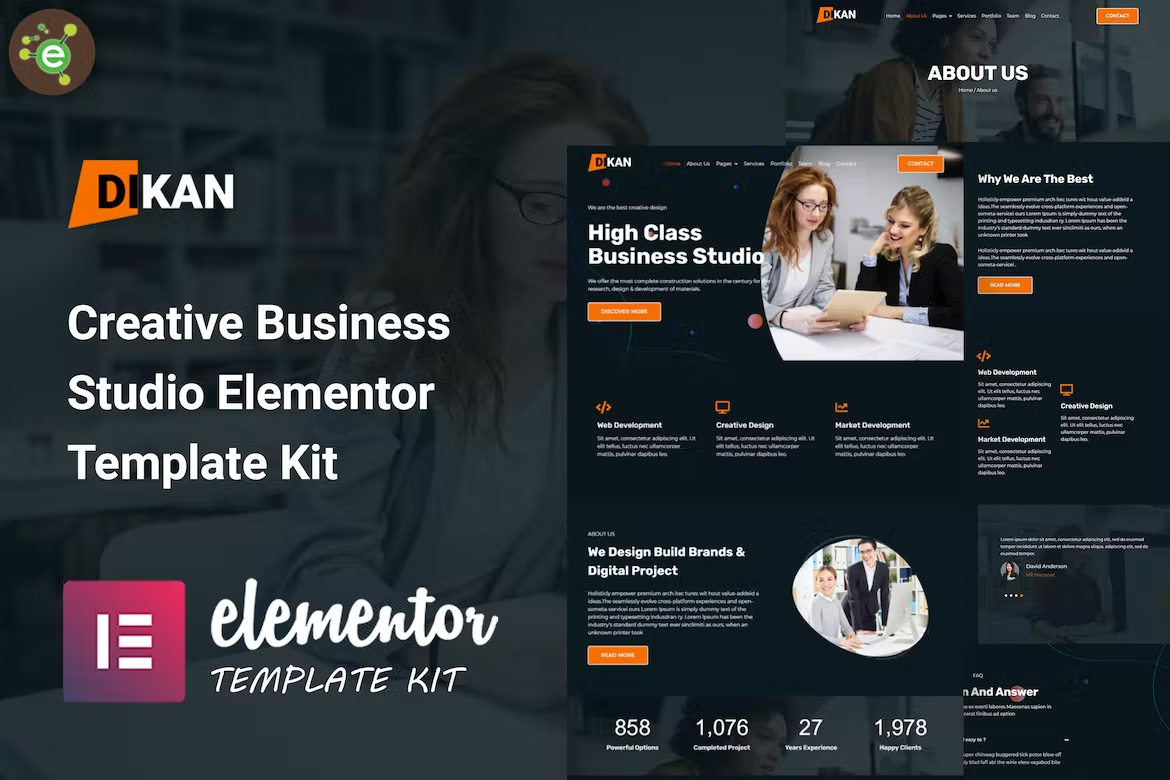Introduction
Dikan – Creative Business Studio Elementor Template Kit is a creative, modern, clean, and user-friendly design for the Business Studio. It includes stunning, powerful, and unique templates that are perfect for promoting your business to your users and valuable clients.
Dikan – Templates
Pages
- Home Page
- About Page
- Services Page
- Service Details Page
- Portfolio Page
- Team Page
- FAQ Page
- Blog Page
- Blog-single Page
- Contact Page
- 404 Page
Sections
- Header Section
- Footer Section
- Hero Section
- Page Title Section
- Feature Section
- About Section
- Counter Section
- Services Section
- Portfolio Section
- Team Section
- Brand-logos Section
- Testimonial Section
- FAQ Section
- Blog Section
- CTA Section
- Contact Form Section
Dikan – Features
- No Elementor Pro needed
- 27 Elementor Templates
- Clean, Professional, and Unique Design
- Customize Fonts in one place through Elementor Design System
Required Plugins(included)
- Elementor
- ElementsKit Lite
- Elementor Header & Footer Builder
- JetWidgets For Elementor
- PowerPack Lite for Elementor
- MetForm
How to Install:
- Install and Activate the “Envato Elements” plugin from Plugins > Add New in WordPress
- Do not unzip
- Go to Elements > Installed Kits and click the Upload Template Kit button.
- Before importing a template, ensure the Install Requirements button is clicked to activate required plugins
- For best results, do not import more than one template at a time.
- Go to Pages and create a new page and click Edit with Elementor
- Click the gear icon at lower-left of the builder to view page settings and choose Elementor Full Width and hide page title
- Click the gray folder icon to access My Templates tab and then Import the page you’d like to customize
How to Import Metforms
- Import the metform block templates
- Import the page template where the form appears and right-click to enable the Navigator
- Locate and select the Metform widget and click Edit Form. Choose New, then Edit Form. The builder will appear
- Click ‘Add Template’ grey folder icon.
- Click ‘My Templates’ tab.
- Choose your imported metform template, then click ‘Insert’ (click No for page settings).
- Once the template is loaded, make any desired customizations and click ‘Update & Close’ The form will appear in the template
- Click Update
Setup Global Header and Footer in Header Footer & Blocks plugin
- Import the header and footer template
- Go to Appearance > Header Footer and click Add New button
- Give it a title and select Header, Display on Entire Site and click Publish
- Click Edit with Elementor
- Click the gray folder icon to access My Templates tab and select the header template to import and Update.
- Repeat for Footer
This Template Kit uses demo images from Envato Elements. You will need to license these images from Envato Elements to use them on your website, or you can substitute them with your own.