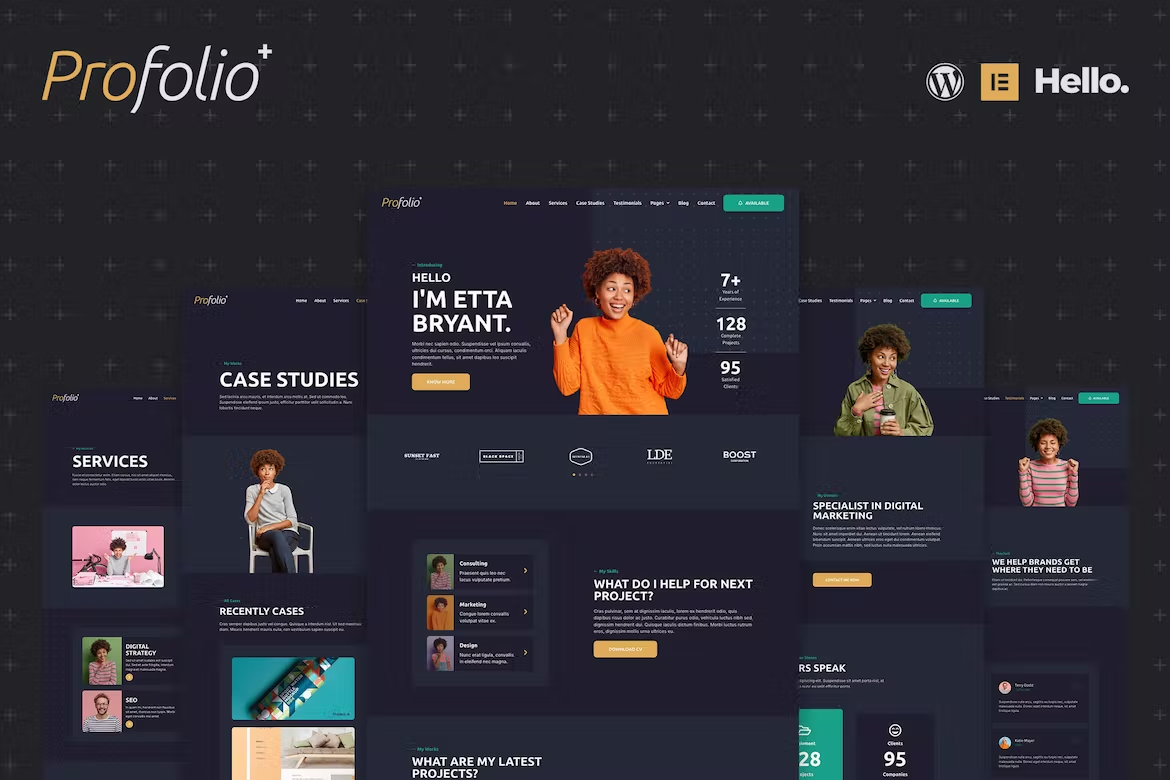Profolio is a modern style Elementor Template Kit, built for CV, Resume, or Portfolio etc. It’s easy to use the pre-made template pages to quickly build your website. Contains 31 different templates and Global Kit Style.
All templates have been carefully tested on a variety of resolutions and devices to ensure that the display is always perfect. No Elementor Pro version is required, and no paid plugins are required, saving you budget. Profolio supports free lifetime updates, so you don’t have to worry about it.
Templates:
Pages:
- Home
- About
- Services
- Case Studies
- Testimonials
- Blog
- Contact
- Service Details
- Case Details
- Single Post
- FAQ
- 404 Page
- Coming Soon
Blocks:
- Header
- Footer
- Subscribe Form
- Contact Form
- Service Boxes
- Services Entry
- Features Entry
- Reviews Slide
- Reviews Boxes
- Posts Entry
- Posts Boxes
- Filtered Gallery
- Gallery
- Numbers
- Image + Text
- Logos
- Subscription
Features:
- True zero coding: styles and effects are done within the Elementor panel
- Fully compatible with Elementor free version, NO Elementor Pro required
- Total 31 templates, includes full page templates, useful blocks
- Global theme styles for an easy site-wide style change
- Header and footer builder for flexible layout and design
- Perfectly compatible with all kinds of mobile devices
How to install:
- Install and Activate the “Envato Elements” plugin from Plugins > Add New in WordPress
- Do not unzip
- Go to Elements > Installed Kits and click the Upload Template Kit button
- Before importing a template, ensure the Install Requirements button is clicked to activate required plugins
- Be sure to import “Global Kit Styles” first
- Edit page or post with Elementor, click “Envato Elements” icon, insert Template you need
How to setup Header and Footer:
- Go to Appearance > Elementor Header & Footer Builder > Add New
- Choose “Header” or “Footer” in Type of Template
- Add Display Rule: “Entire Website”
- Go to Pages > All Pages, set Page’s Template: “Elementor Full Width”
How to import Metform custom form:
- Click “Edit Form”
- Choose a new blank form, click “Edit Form”
- In the newly opened editor window, insert “Block – Contact Form”
- Click “Update & Close”