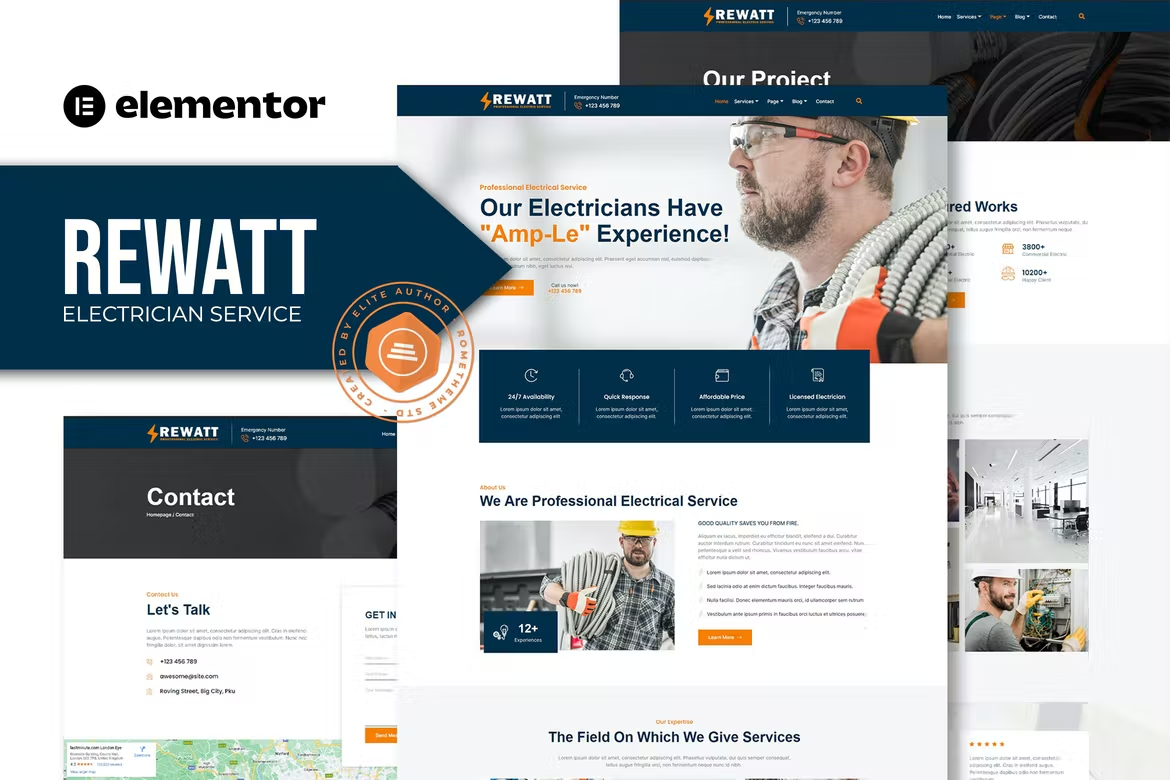Rewatt – Professional Electrical Service Elementor Template Kit. Rewatt is has 12+ pre-built templates with fully responsive, clean design and customizable theme. Rewatt is the best choice for all electrician and electricity services businesses website. If you’re looking for high-quality designed theme with more extra features for your electricity services, so Rewatt is the best option for you to release your website within very quick time.
Elementor Kit contains page content for Elementor page builder. This kit has been optimized for use with the free Hello Elementor theme but may be used with most themes that support Elementor.
Features:
- Cross-Browser Compatibility: FireFox, Safari, Chrome, IE9, IE10, IE11
- Using Free Plugins (Elementor Pro is not required)
- Fully Responsive Layout, Retina Ready, Ultra-High Resolution Graphics
- True no-code customization with drag and drop visual builder
- Customize fonts and colors in one place or fine-tune on individual elements
- 12+ pre-built templates ready to use
- A clean, modern designs which can be adapted and used for any website design and layout
Templates In Zip :
- Homepage
- About
- Services
- Service Detail
- Our Project
- Pricing
- Archive
- Single Post
- FAQ
- Error 404
- Contact
- Header
- Footer
Required Plugins :
- Elementor
- ElementsKit Lite
- MetForm
System Requirements to Install Elementor Kit
- Memory Limit Hosting Server Should Be 512 Mb
- MySQL version 5.6 or greater OR MariaDB version 10.0 or greater
- PHP 7 or Greater with PHPZip Extension enabled
- Wordpres 6 or Greater
- Modern browser such as Chrome or Firefox
- For More Info Kindly Visit this Guide: https://elementor.com/help/requirements/
How to Use Template Kits:
- Install and Activate the “Envato Elements” plugin from Plugins > Add New in WordPress
- Download your kit file and Do not unzip
- Go to Elements > Installed Kits and click the Upload Template Kit button. You may also import automatically by clicking Connect Account to link your Elements subscription, then import under Elements > Template Kits.
- Check for the orange banner at the top and click Install Requirements to load any plugins the kit uses
- Click import on the Global Kit Styles first
- Click Import on one template at a time. These are stored in Elementor under Templates > Saved Templates.
- Go to Pages and create a new page and click Edit with Elementor
- Click the gear icon at lower-left of the builder to view page settings and choose Elementor Full Width and hide page title
- Click the gray folder icon to access My Templates tab and then Import the page you’d like to customize.
If you have Elementor Pro, headers and footers may be customized under Theme Builder.
How to Import Metforms
- Import the metform block templates
- Import the page template where the form appears and right-click to enable the Navigator
- Locate and select the Metform widget and click Edit Form. Choose New, then Edit Form. The builder will appear
- Click ‘Add Template’ grey folder icon.
- Click ‘My Templates’ tab.
- Choose your imported metform template, then click ‘Insert’ (click No for page settings).
- Once the template is loaded, make any desired customizations and click ‘Update & Close’ The form will appear in the template
- Click Update