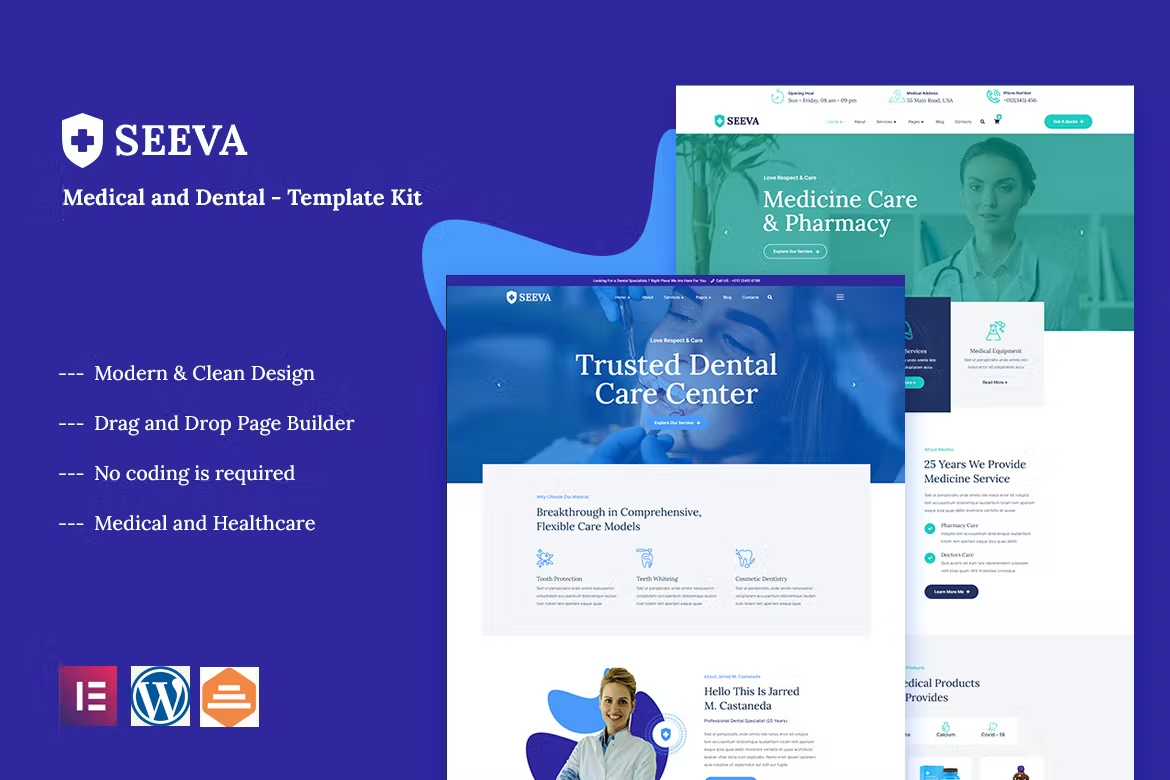Seeva is an Elementor Template Kit for quickly and easily creating websites for medical and clinical businesses using the Elementor Page Builder plugin for WordPress. This kit has been optimized for use with the free Hello Elementor theme but may be used with most themes that support Elementor. This is not a WordPress theme. Template Kits contain page content for Elementor page builder.
Required Plugins :
- Elementor (Free)
- [Themesflat Addons For Elementor (Free) (By Themesflat )](https://wordpress.org/plugins/themesflat-addons-for-elementor/)
- MetForm
- ElementsKit Lite
- WooCommerce
Kit Key Features:
- 2 Home pages Unique
- Industry & Factory Construction Template Kit
- No Coding Knowledge
- Header & Footer Builder Included
- One Click Import
- Clear and Clean Layout
- Cross browser compatible
- Post Widget
- Carousel Slide Box ( Create sliders with anything )
- Responsive and Retina Ready
- Compatible with most WordPress themes
- Optimized for search engines
How to Use Template Kits:
- Install and Activate the “Envato Elements” plugin from Plugins > Add New in WordPress
- Download your kit file and Do not unzip
- Go to Elements > Installed Kits and click the Upload Template Kit button. You may also import automatically by clicking Connect Account to link your Elements subscription, then import under Elements > Template Kits.
- Check for the orange banner at the top and click Install Requirements to load any plugins the kit uses
- Click import on the Global Kit Styles first
- Click Import on one template at a time. These are stored in Elementor under Templates > Saved Templates.
- Go to Pages and create a new page and click Edit with Elementor
- Click the gear icon at lower-left of the builder to view page settings and choose Elementor Full Width and hide page title
- Click the gray folder icon to access My Templates tab and then Import the page you’d like to customize.
If you have Elementor Pro, headers and footers may be customized under Theme Builder.
How to Import Metforms
- Import the metform block templates
- Import the page template where the form appears and right-click to enable the Navigator
- Locate and select the Metform widget and click Edit Form. Choose New, then Edit Form. The builder will appear
- Click ‘Add Template’ grey folder icon.
- Click ‘My Templates’ tab.
- Choose your imported metform template, then click ‘Insert’ (click No for page settings).
- Once the template is loaded, make any desired customizations and click ‘Update & Close’ The form will appear in the template
- Click Update
Setup Global Header and Footer in Header Footer & Blocks plugin
- Import the header and footer template
- Go to Appearance > Header Footer and click Add New button
- Give it a title and select Header, Display on Entire Site and click Publish
- Click Edit with Elementor
- Click the gray folder icon to access My Templates tab and select the header template to import and Update.
- Repeat for Footer
How to Setup Slides & Tabs 1.Import the slide/tab blocks. You may import more than once and find copies under Templates > Saved Templates to customize. 2.Import the template where the slides/tabs appear. 3.Right click the page to open the Navigator and locate the Carousel or Tabs widget 4.Select the slide or tab template from the dropdowns on the general tab of the element options.
This Template Kit uses demo images from Envato Elements. You will need to license these images from Envato Elements to use them on your website, or you can substitute them with your own.