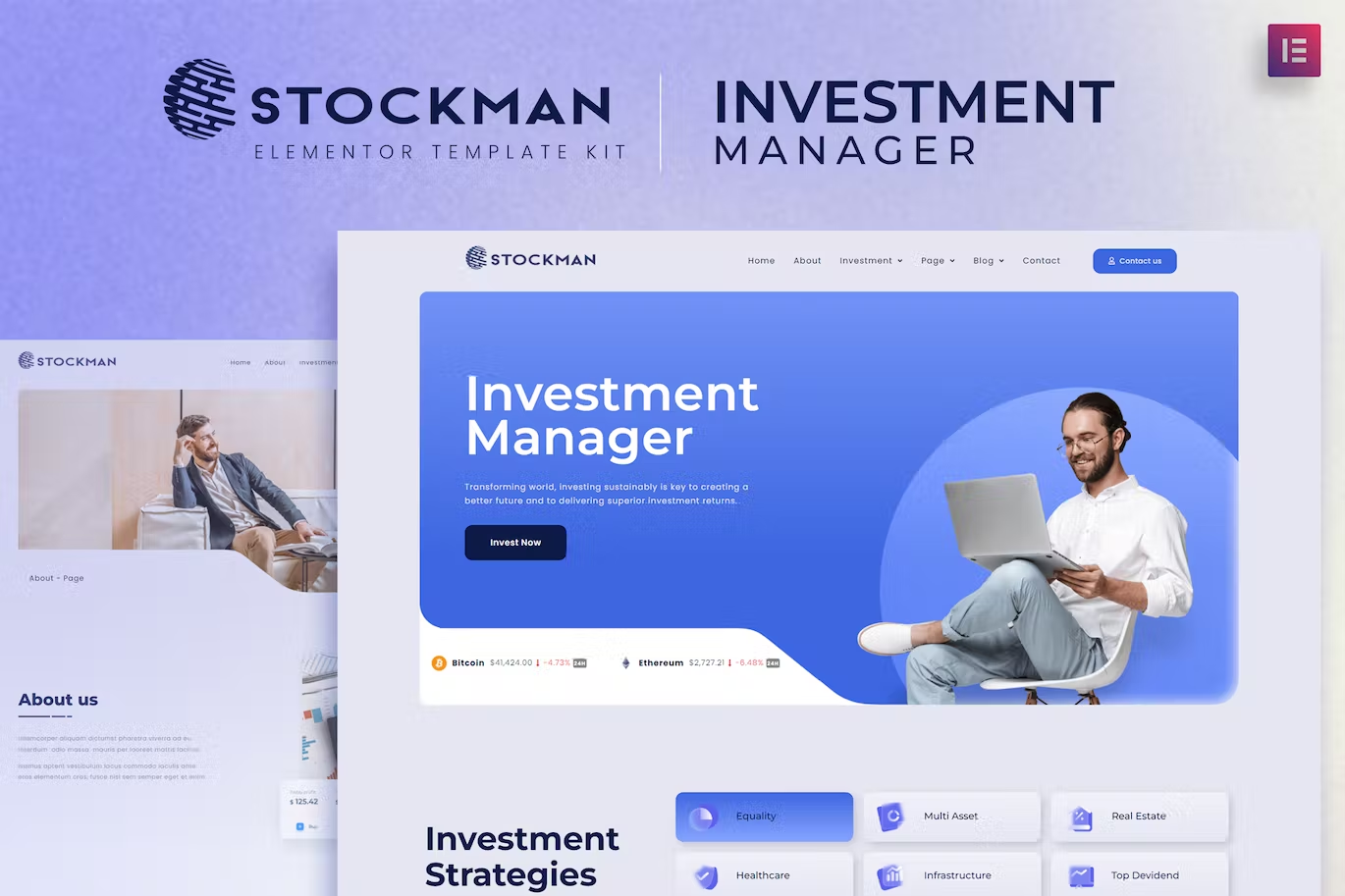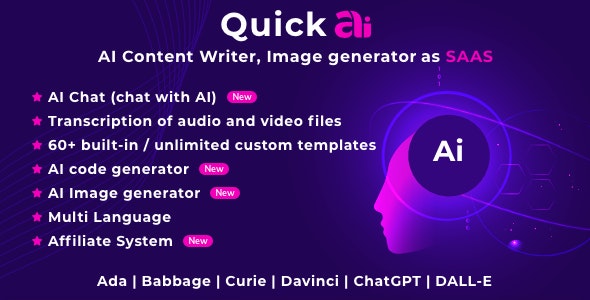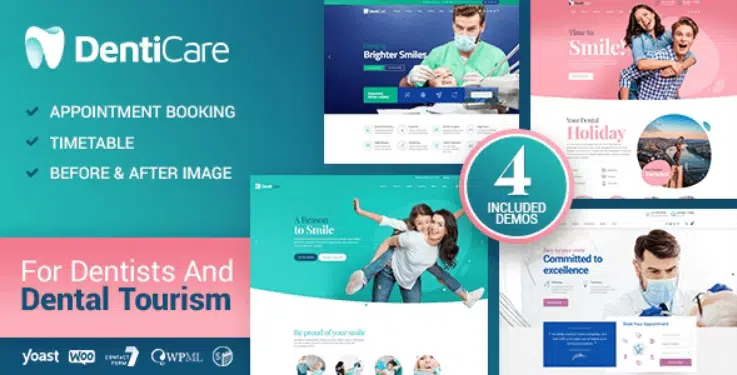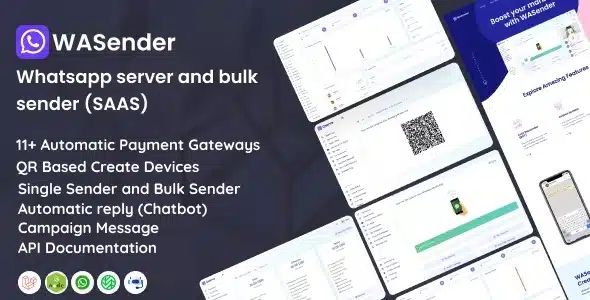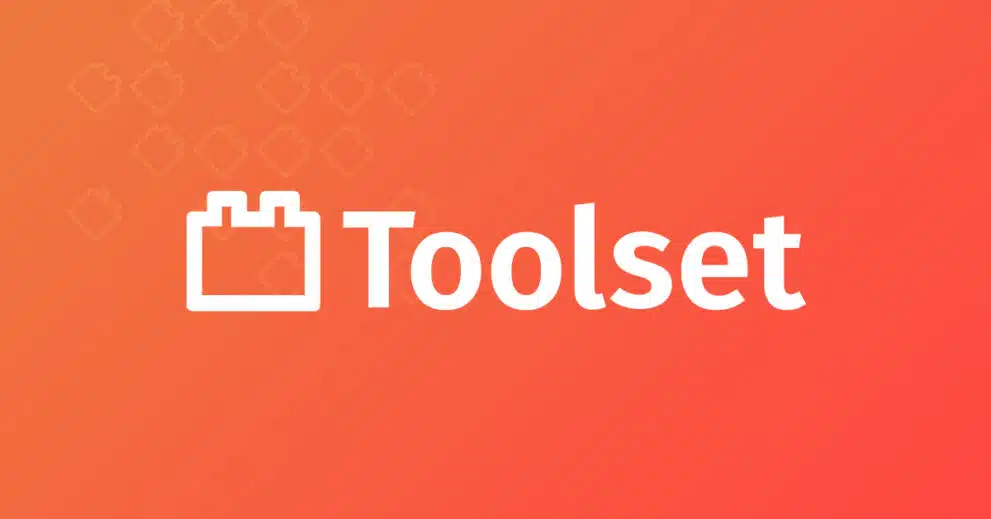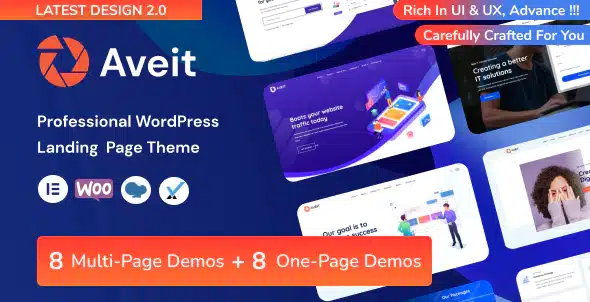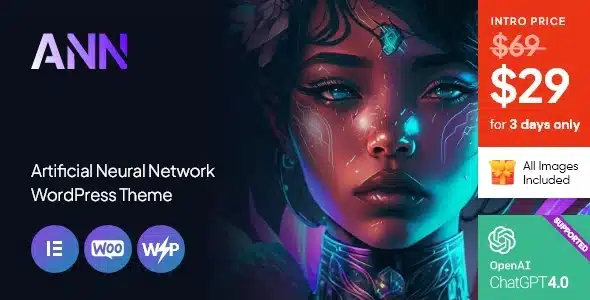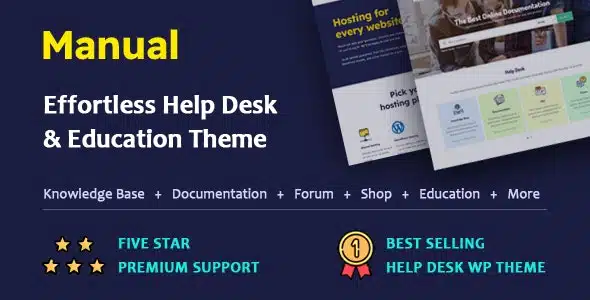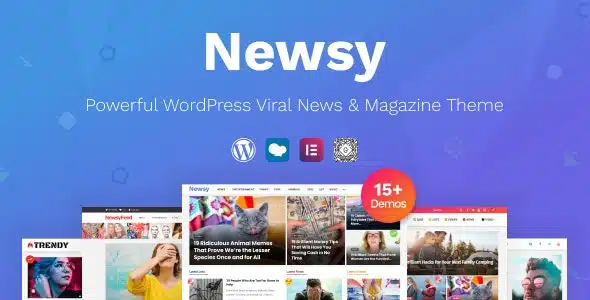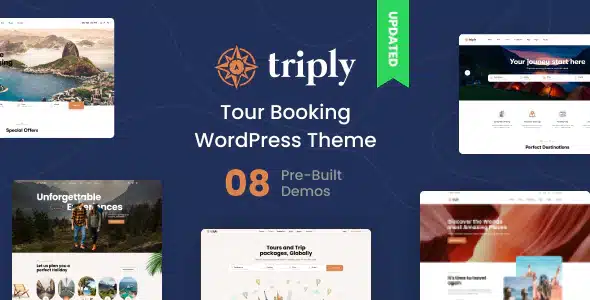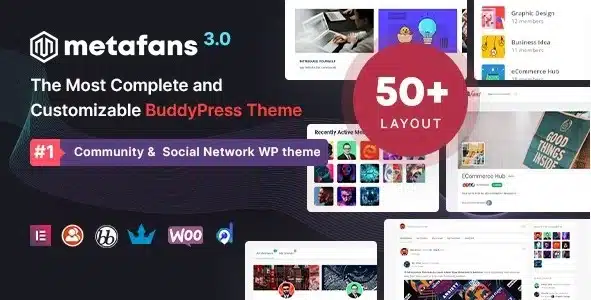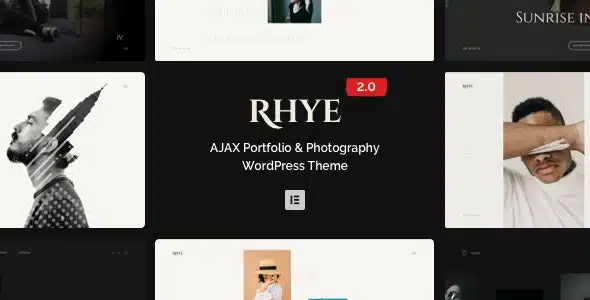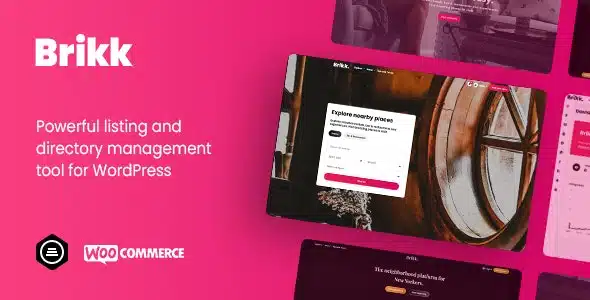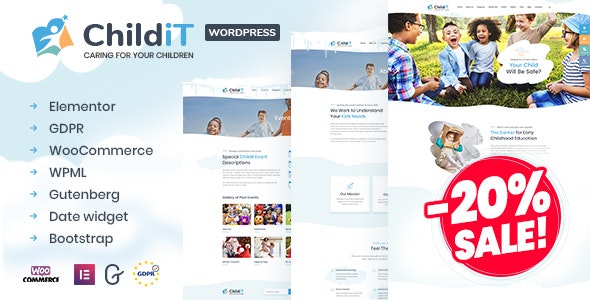Stockman is a powerful and responsive element template kit for Investing. With the help of this elementor template kit you can create a website for investing manager.
With Stockman, you can create a beautiful yet modern and elegant stock, ETF design venue in a few minutes. This Elementor template kit is useful for projects result. You can create a creative and fully responsive site according to your Investing Manager needs.
This template has a Creative and Unique design with a 100% responsive layout, retina-ready, and easy to customize.
Features:
- Modern & Clean Design
- 10+ Ready to use templates
- Fully Responsive Layout
- Retina Ready
- Fully Customizable
- Cross Browser Compatibility: Chrome, Firefox, Safari, Opera
Templates Include:
- Home
- About
- Services
- Stock
- ETF
- Testimonial
- Our Team
- FAQ
- FAQ Detail
- Blog
- Blog Detail
- Contact
- Header
- Footer
- Global Theme Style
Required Plugin:
- Elementor
- ElementsKit Lite
- Happy Elementor Addons
- Elementor Header & Footer Builder
- Cryptocurrency Widgets For Elementor
- MetForm
You can easily extend this kit to display stock tickers or live stock information with plugins like Stock Market Ticker via shortcodes or WordPress widgets.
How to Install:
- Install and Activate the “Envato Elements” plugin from Plugins > Add New in WordPress
- Do not unzip
- Go to Elements > Installed Kits and click the Upload Template Kit button.
- Before importing a template, ensure the Install Requirements button is clicked to activate required plugins
- For best results, do not import more than one template at a time.
- Go to Pages and create a new page and click Edit with Elementor
- Click the gear icon at lowerleft of the builder to view page settings and choose Elementor Full Width and hide page title
- Click the gray folder icon to access My Templates tab and then Import the page you’d like to customize
How to Import Metforms
- Import the metform block templates
- Import the page template where the form appears and right-click to enable the Navigator
- Locate and select the Metform widget and click Edit Form. Choose New, then Edit Form. The builder will appear
- Click ‘Add Template’ grey folder icon.
- Click ‘My Templates’ tab.
- Choose your imported metform template, then click ‘Insert’ (click No for page settings).
- Once the template is loaded, make any desired customizations and click ‘Update & Close’ The form will appear in the template
- Click Update
Setup Global Header and Footer in Header Footer & Blocks plugin
- Import the header and footer template
- Go to Appearance > Header Footer and click Add New button
- Give it a title and select Header, Display on Entire Site and click Publish
- Click Edit with Elementor
- Click the gray folder icon to access My Templates tab and select the header template to import and Update.
- Repeat for Footer