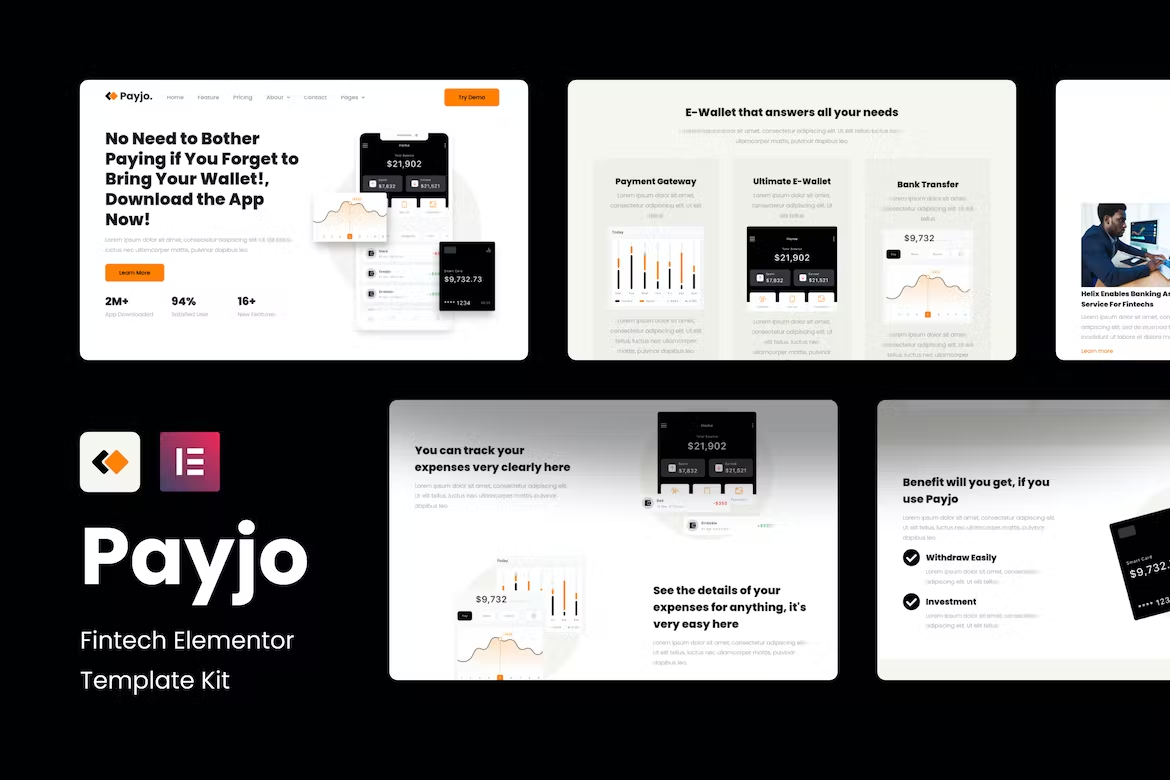Are you building your own financial startup? then you’re saving budget for app makers but need a website? This template is the answer. Payjo – Fintech Elementor Template Kit is a Fintech Startup Website that explains the Advantages, Features and Price List of Products, this website is suitable for those of you who are building and want to promote your startup.
The Template Kit is pixel-perfect Designed, making sure your final creation is flexible and easily extendable.
This kit has been optimized for use with the free Hello Elementor theme but may be used with most themes that support Elementor, Includes stunning carefully crafted 10+ stunning templates, you can build your professional website just a click away.
Features
- Elementor Free Version (Elementor Pro not required)
- 10+ Ready made Pages
- Fully Customizable & Responsive Layouter
Page Templates
- Home
- Feature
- About
- Team
- Career
- Contact
- Blog
- Single Post
- 404
Block Templates
- Header
- Footer
- Contact Form (MetForm)
Plugin Dependencies (installed from kit)
- Elementor Page Builder
- ElementsKit Lite
- Elementor – Header, Footer & Blocks
- Sticky Header Effects for Elementor
- MetForm
How to Install:
- Install and Activate the “Envato Elements” plugin from Plugins & Add New in WordPress
- Do not unzip
- Go to Elements & Installed Kits and click the Upload Template Kit button.
- Before importing a template, ensure the Install Requirements button is clicked to activate required plugins
- For best results, do not import more than one template at a time.
For further support, go to Elementor & Get Help in WordPress menu.
How to import Metforms and content blocks
- Import the metform block templates
- Import the page template where the form appears and right-click to enable the Navigator
- Locate and select the Metform widget and click Edit Form. Choose New, then Edit Form. The builder will appear
- Click ‘Add Template’ grey folder icon.
- Click ‘My Templates’ tab.
- Choose your imported metform template, then click ‘Insert’ (click No for page settings).
- Once the template is loaded, make any desired customizations and click ‘Update & Close’ The form will appear in the template
- Click Update
Setup Global Header and Footer in Header Footer & Blocks plugin
- Import the header and footer template
- Go to Appearance > Elements Kit and click Add New button
- Give it a title and select Header, Display on Entire Site, Activation On and click Edit Content
- Click the gray folder icon to access My Templates tab and select the header template to import and Update.
- Repeat for Footer