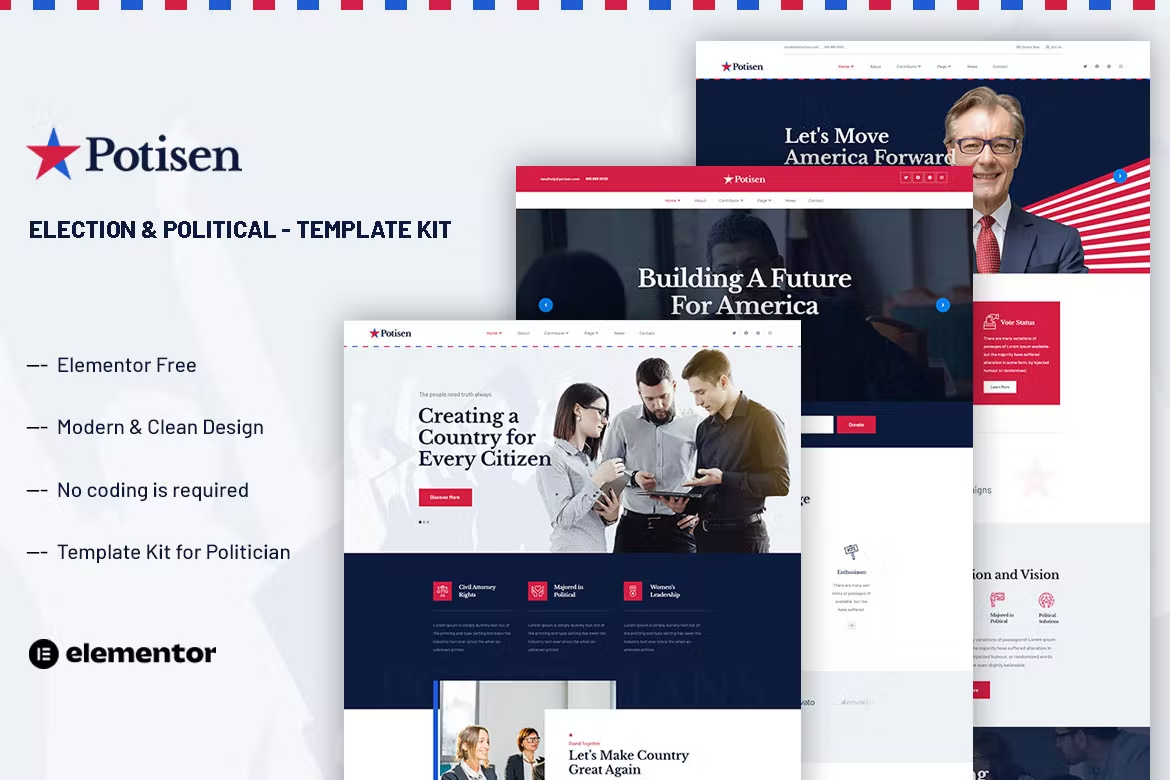Potisen Template Kit is a collection of multi-purpose, modern & fresh templates perfect for Political website. It’s designed for any social movements, NGO’s, crowd-funding campaigns. This political PSD Template is a perfect choice for building a political website. This kit has been optimized for use with the free Hello Elementor theme but may be used with most themes that support Elementor.
Kit Key Features:
- Includes 03 Home page
- No Coding Knowledge
- Election & Political Template Kit
- No upgrades required
- Header & Footer Builder Included
- One Click Demo Import.
- Clear and Clean Layout
- Cross browser compatible
- Post Widget
- Carousel Slide Box ( Create sliders with anything )
- Responsive and Retina Ready
- Compatible with most WordPress themes that use Elementor
- Optimized for search engines
Required Plugins installed with kit:
- Elementor
- Themesflat Addons For Elementor
- MetForm
- ElementsKit Lite
- Give WP / Give WP Widgets for Elementor
How to Use Template Kits:
- Install and Activate the “Envato Elements” plugin from Plugins > Add New in WordPress
- Download your kit file and Do not unzip
- Go to Elements > Installed Kits and click the Upload Template Kit button. You may also import automatically by clicking Connect Account to link your Elements subscription, then import under Elements > Template Kits.
- Check for the orange banner at the top and click Install Requirements to load any plugins the kit uses
- Click import on the Global Kit Styles first
- Click Import on one template at a time. These are stored in Elementor under Templates > Saved Templates.
- Go to Pages and create a new page and click Edit with Elementor
- Click the gear icon at lower-left of the builder to view page settings and choose Elementor Full Width and hide page title
- Click the gray folder icon to access My Templates tab and then Import the page you’d like to customize.
If you have Elementor Pro, headers and footers may be customized under Theme Builder.
How to Import Metforms
- Import the metform block templates
- Import the page template where the form appears and right-click to enable the Navigator
- Locate and select the Metform widget and click Edit Form. Choose New, then Edit Form. The builder will appear
- Click ‘Add Template’ grey folder icon.
- Click ‘My Templates’ tab.
- Choose your imported metform template, then click ‘Insert’ (click No for page settings).
- Once the template is loaded, make any desired customizations and click ‘Update & Close’ The form will appear in the template
- Click Update
Setup Global Header and Footer in ElementsKit
- Import the header and footer template
- Go to ElementsKit > Header Footer and click Add New (if prompted with a wizard, you may click Next through it without taking any action)
- Title the header, leave Entire Site selected and toggle Activation to On
- Click the gray Edit Content button to load the builder
- Click the gray folder icon and select the header template to import, select your menu in the nav element and click Update.
- Repeat for Footer
Donation Form
- Click Donations in your admin and create a new form
- Choose the Legacy Form and customize as needed
- Click “Show Shortcode” in the Forms list to get the form ID
- In Elementor, create your donation page and import the Donation template
- Locate the GiveWP form widget and select it
- Enter the form ID on the left to import the form, then customize remaining options.
- Further help is located under the Donations link in the admin.