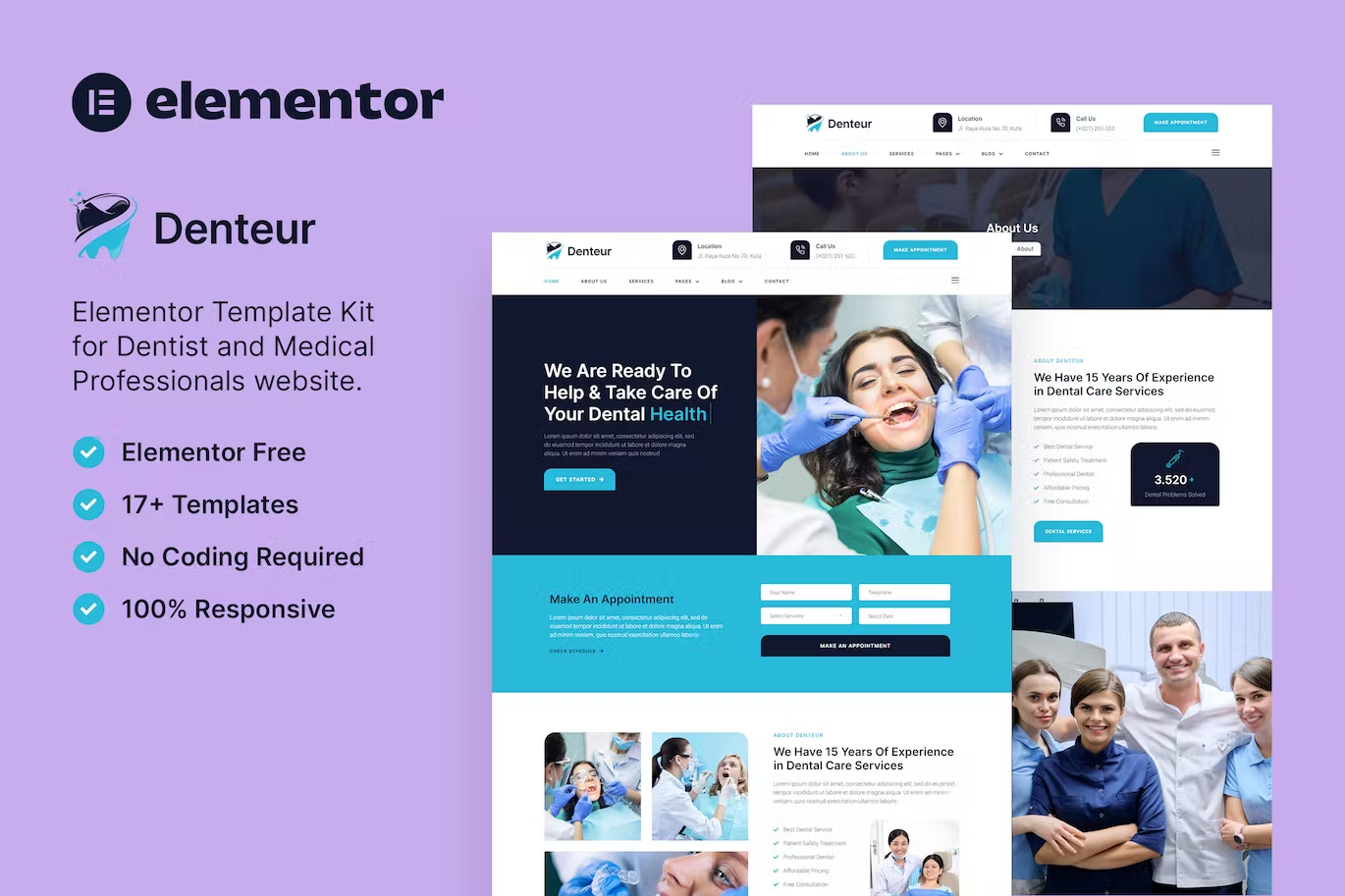Denteur is a modern Elementor Template Kit to create a pro-level and functional website for Dentists, Dental Clinics, Doctors, pediatrics, hospitals, Healthcare, Medical Clinics, psychiatrist, and other medical-related practices.
This template kit includes carefully crafted 17+ Elementor templates with a clean and elegant design. You can build your professional and functional WordPress website just a click away and without coding!
Features:
- Using Free Plugins (Elementor Pro is not required)
- Modern & Clean Design
- 17+ Ready to use templates
- Fully Responsive Layout
- Retina Ready
- Fully Customizable
- Cross Browser Compatibility: Chrome, Firefox, Safari, Opera
Templates Include:
- Home
- About Us
- Services
- Pricing
- Doctor
- FAQ
- Blog
- Single Blog
- Contact
- Off-Canvas
- MetForm Appointment
- MetForm Appointment 2
- MetForm Contact
- 404 Page
- Header
- Footer
- Global Theme Style
Required Plugin:
- Elementor
- Jeg Elementor Kit
- MetForm
How to Use Template Kits:
- Install and Activate the “Envato Elements” plugin from Plugins > Add New in WordPress
- Download your kit file and Do not unzip
- Go to Elements > Installed Kits and click the Upload Template Kit button. You may also import automatically by clicking Connect Account to link your Elements subscription, then import under Elements > Template Kits.
- Check for the orange banner at the top and click Install Requirements to load any plugins the kit uses
- Click import on the Global Kit Styles first
- Click Import on one template at a time. These are stored in Elementor under Templates > Saved Templates.
- Go to Pages and create a new page and click Edit with Elementor
- Click the gear icon at lower-left of the builder to view page settings and choose Elementor Full Width and hide page title
- Click the gray folder icon to access My Templates tab and then Import the page you’d like to customize.
- Import the metform block templates
- Import the page template where the form appears and right-click to enable the Navigator
- Locate and select the Metform widget and click Edit Form. Choose New, then Edit Form. The builder will appear
- Click ‘Add Template’ grey folder icon.
- Click ‘My Templates’ tab.
- Choose your imported metform template, then click ‘Insert’ (click No for page settings).
- Once the template is loaded, make any desired customizations and click ‘Update & Close’ The form will appear in the template
- Click Update
How to setup header in Jeg Elementor Kit plugin
- Go to Jeg Elementor Kit menu item > Header Template
- Click Add New Header
- Add condition > All Site and click Create
- Click gray folder icon to access My Templates tab
- Insert the header template.
- Customize and Save.