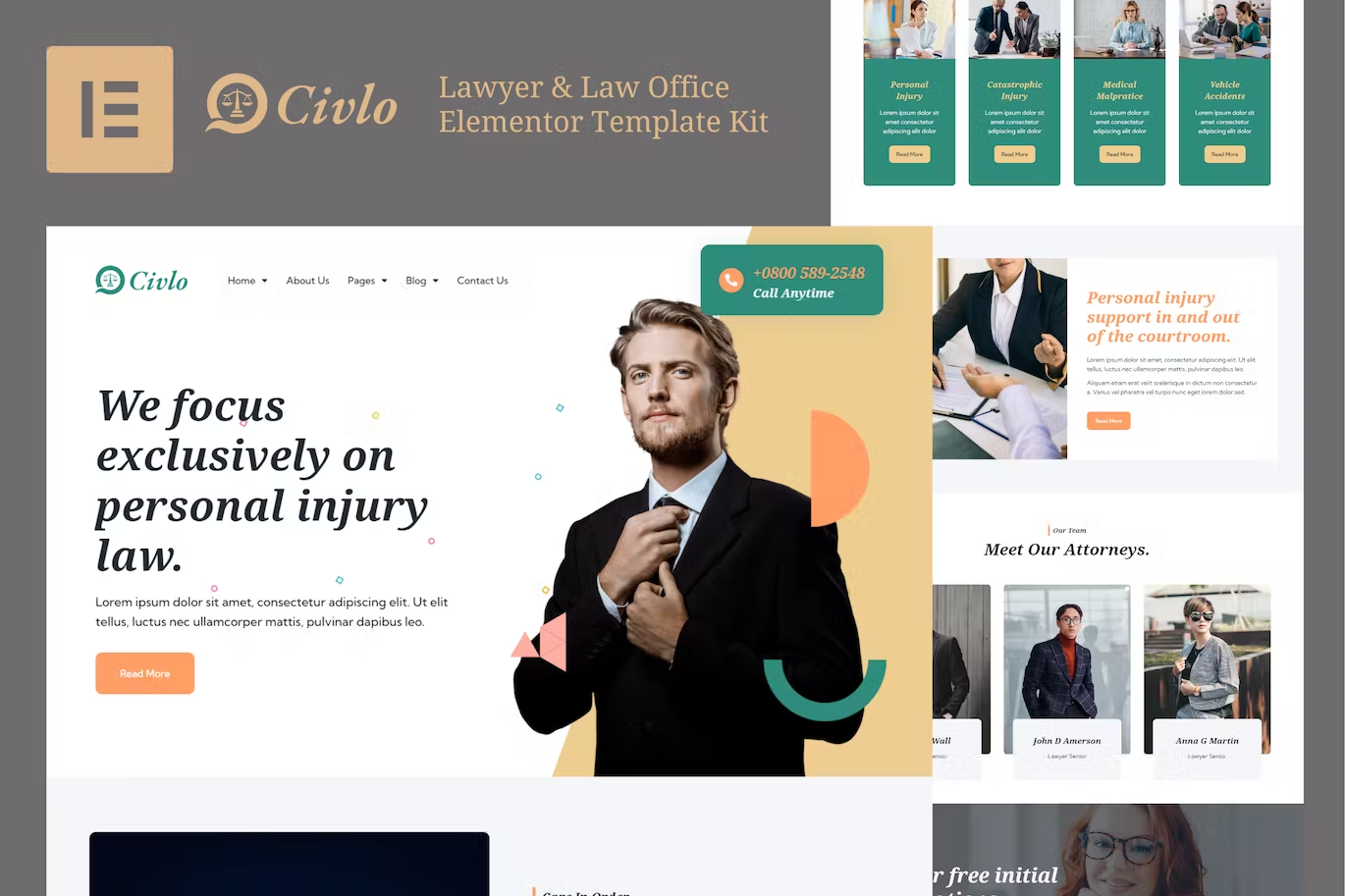Kinco is a Template Kit created for Kindergarten and Preschool. Build for a website kindergarten, childcare, pre-school, homeschooling, school, learning, playground businesses or any other related website. This template is packed with 10 different pages for your website, has a beautiful and unique design with a 100% responsive layout, retina-ready, and very easy to customize because using Elementor so you don’t need a single line of coding!
Kinco – Day Care & Kindergarten Template Kit is packed with powerful and intuitive features, providing endless possibilities, you can build a full education website in just a few clicks
### Required Plugins :
- Elementor
- Themesflat Addons For Elementor
- MetForm
- Sticky Header Effects for Elementor
- ElementsKit Lite
### Kit Key Features:
- 2 Homepage Versions
- No Coding Knowledge Required
- no upgrades required
- Header & Footer Builder Included
- One Click Demo Import
- Playful style
- Graphics included
- Cross browser compatible
- Post Widget
- Carousel Slide Box ( Create sliders with anything )
- Ultra Responsive and Retina Ready
- Compatible with most WordPress themes
- Optimized for search engines
How to Use Template Kits:
- Install and Activate the “Envato Elements” plugin from Plugins > Add New in WordPress
- Download your kit file and Do not unzip
- Go to Elements > Installed Kits and click the Upload Template Kit button. You may also import automatically by clicking Connect Account to link your Elements subscription, then import under Elements > Template Kits.
- Check for the orange banner at the top and click Install Requirements to load any plugins the kit uses
- Click import on the Global Kit Styles first
- Click Import on one template at a time. These are stored in Elementor under Templates > Saved Templates.
- Go to Pages and create a new page and click Edit with Elementor
- Click the gear icon at lower-left of the builder to view page settings and choose Elementor Full Width and hide page title
- Click the gray folder icon to access My Templates tab and then Import the page you’d like to customize.
If you have Elementor Pro, headers and footers may be customized under Theme Builde
How to Import Metforms
- Import the metform block templates
- Import the page template where the form appears and right-click to enable the Navigator
- Locate and select the Metform widget and click Edit Form. Choose New, then Edit Form. The builder will appear
- Click ‘Add Template’ grey folder icon.
- Click ‘My Templates’ tab.
- Choose your imported metform template, then click ‘Insert’ (click No for page settings).
- Once the template is loaded, make any desired customizations and click ‘Update & Close’ The form will appear in the template
- Click Update