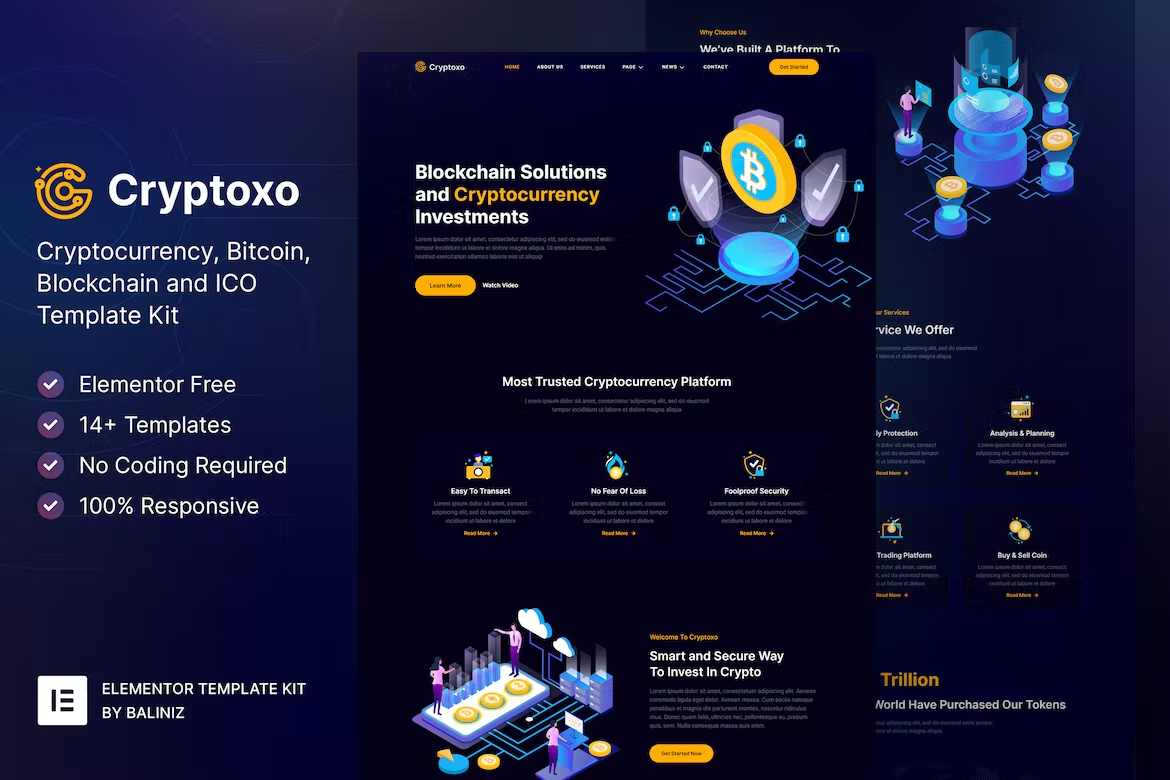Cryptoxo is a modern Elementor Template Kit to create a pro-level and functional website for Cryptocurrency, Blockchain, Bitcoin and Altcoin ICO Landing Page, and as well as it fits also for Technology, Startup, and any kind of IT-related business.
This template kit includes carefully crafted 14+ Elementor templates featured with beautiful dark color scheme. You can build your professional, modern and functional WordPress website just a click away and without coding!
Features:
- Using Free Plugins (Elementor Pro is not required)
- Modern & Clean Design
- 14+ Ready to use templates
- Fully Responsive Layout
- Retina Ready
- Fully Customizable
- Cross Browser Compatibility: Chrome, Firefox, Safari, Opera
Templates Include:
- Home
- About Us
- Services
- Token Sale
- Our Team
- FAQ
- News
- Single News
- Contact
- MetForm Contact
- 404 Page
- Header
- Footer
- Global Theme Style
Required Plugin:
- Elementor
- ElementsKit Lite
- Jeg Elementor Kit
- Elementor – Header, Footer & Blocks
- MetForm
How to Install:
- Install and Activate the “Template Kit Import” plugin from Plugins > Add New in WordPress
- Do not unzip
- Go to Elements > Installed Kits and click the Upload Template Kit button.
- Before importing a template, ensure the Install Requirements button is clicked to activate required plugins
- For best results, do not import more than one template at a time.
Detailed Guide: https://help.market.envato.com/hc/en-us/articles/360038112932-How-to-use-the-Template-Kit-Import-plugin-from-Envato-to-Install-Elementor-Template-Kits
How to Import Metforms
- Import the metform block templates
- Import the page template where the form appears and right-click to enable the Navigator
- Locate and select the Metform widget and click Edit Form. Choose New, then Edit Form. The builder will appear
- Click ‘Add Template’ grey folder icon.
- Click ‘My Templates’ tab.
- Choose your imported metform template, then click ‘Insert’ (click No for page settings).
- Once the template is loaded, make any desired customizations and click ‘Update & Close’ The form will appear in the template
- Click Update
Setup Global Header and Footer in ElementsKit
- Import the header and footer template
- Go to ElementsKit > Header Footer select Header and click Add New
- Give it a title, leave Entire Site selected and toggle Activation to On
- Click the template title and Edit Content
- Click the gray folder icon and select the header template to import and Update.
- Repeat for Footer
For further support, check ElementsKit > Help and Elementor > Help in WordPress menu.