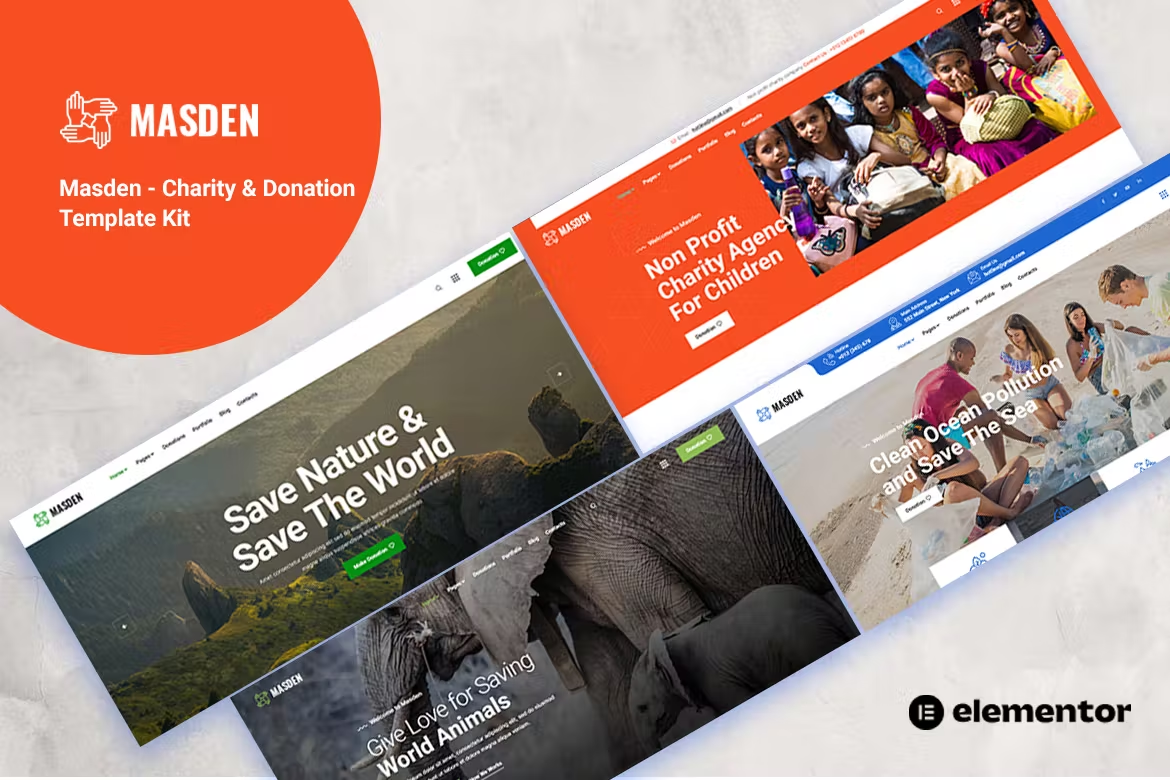Masden Template Kit has simple, modern and clean layout, for all kinds of charity, fundraising, nonprofit, NGO, donations, and all other non-profit charity websites, businesses, and NGOs. Just drag and drop, no coding required. This Template works seamlessly on all major web browsers, tablets, and phones. Every page is fully responsive making your creation look good on any device.
Kit Key Features:
- 4 pages Home unique
- 10+ pages Template
- Charity & Donation Website
- No Coding Knowledge
- Fully with Elementor free version ( Elementor Pro is not required )
- Header & Footer Builder Included
- One Click Demo Import
- Unique and Modern Style.
- Clear and Clean Layout
- Cross browser compatible
- Post Widget
- Carousel Slide Box ( Create sliders with anything )
- Responsive and Retina Ready
- Compatible with most WordPress themes
- Optimized for search engines
Required plugins included in kit
- Elementor
- [hemesflat Addons
- MetForm
- ElementsKit Lite
- Sticky Header Effects for Elementor
How to Install:
Elementor Full Site kits are imported directly through Elementor.
- Download the kit zip file and do not unzip it.
- Go to Elementor > Tools and click Import Kit
- Select your kit zip file and go through each screen of the importer.
- Pages may be customized under Pages and Templates > Theme Builder. Templates may be reused by creating a new elementor page and clicking the gray folder icon to access My Templates.
For further support, go to Elementor > Get Help in WordPress menu.
How to Use Template Kits:
- Install and Activate the “Envato Elements” plugin from Plugins > Add New in WordPress
- Download your kit file and Do not unzip
- Go to Elements > Installed Kits and click the Upload Template Kit button. You may also import automatically by clicking Connect Account to link your Elements subscription, then import under Elements > Template Kits.
- Check for the orange banner at the top and click Install Requirements to load any plugins the kit uses
- Click import on the Global Kit Styles first
- Click Import on one template at a time. These are stored in Elementor under Templates > Saved Templates.
- Go to Pages and create a new page and click Edit with Elementor
- Click the gear icon at lower-left of the builder to view page settings and choose Elementor Full Width and hide page title
- Click the gray folder icon to access My Templates tab and then Import the page you’d like to customize.
If you have Elementor Pro, headers and footers may be customized under Theme Builder.
How to Import Metforms
- Import the metform block templates
- Import the page template where the form appears and right-click to enable the Navigator
- Locate and select the Metform widget and click Edit Form. Choose New, then Edit Form. The builder will appear
- Click ‘Add Template’ grey folder icon.
- Click ‘My Templates’ tab.
- Choose your imported metform template, then click ‘Insert’ (click No for page settings).
- Once the template is loaded, make any desired customizations and click ‘Update & Close’ The form will appear in the template
- Click Update
Setup Global Header and Footer in ElementsKit
- Import the header and footer template
- Go to ElementsKit > Header Footer and click Add New (if prompted with a wizard, you may click Next through it without taking any action)
- Title the header, leave Entire Site selected and toggle Activation to On
- Click the gray Edit Content button to load the builder
- Click the gray folder icon and select the header template to import, select your menu in the nav element and click Update.
- Repeat for Footer