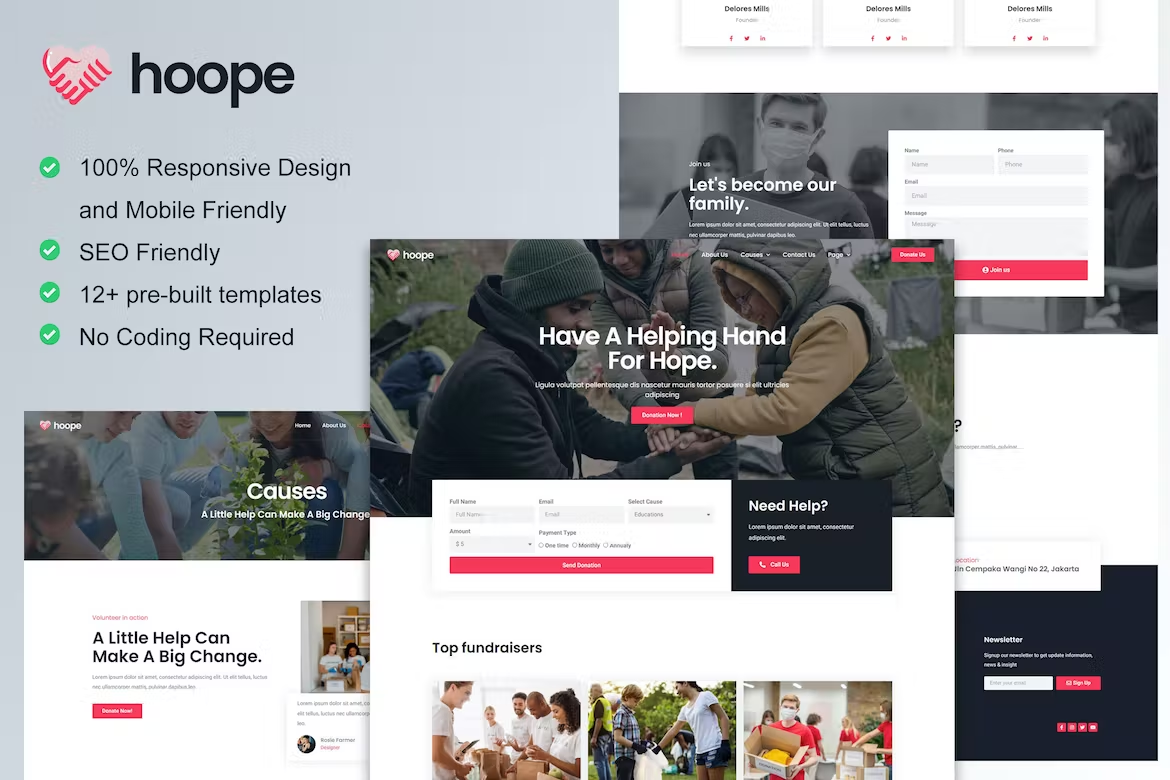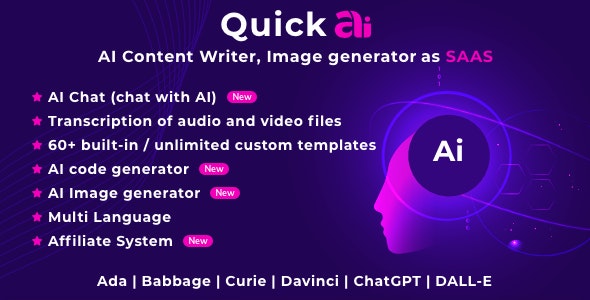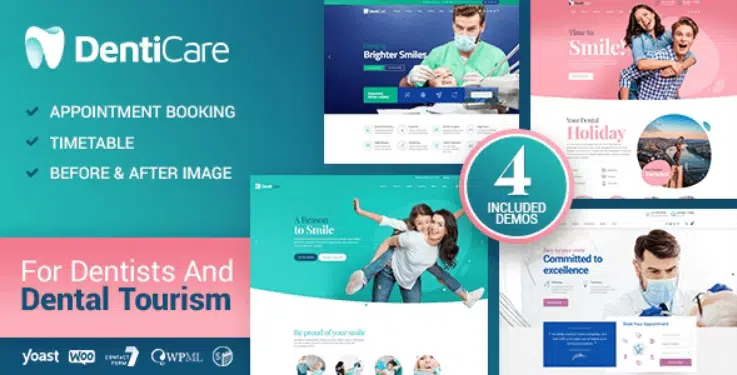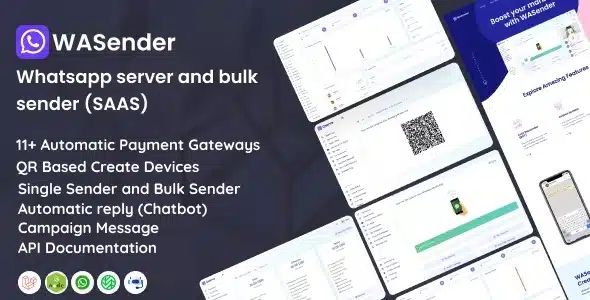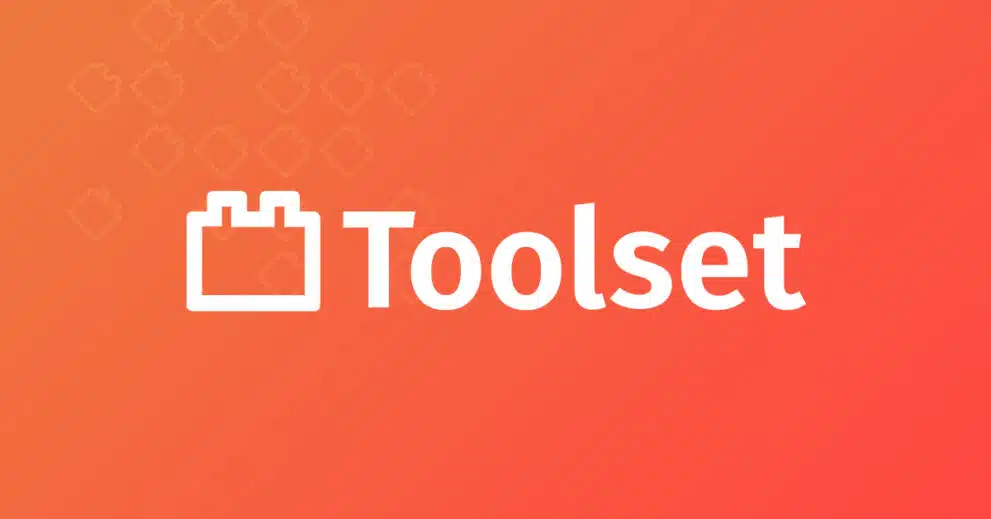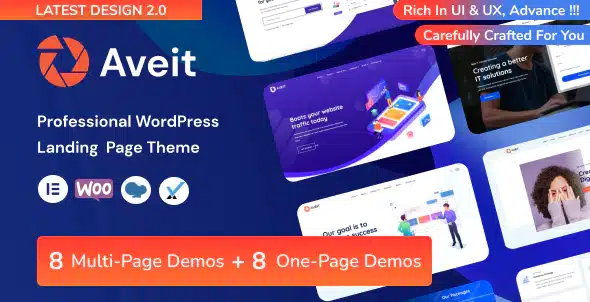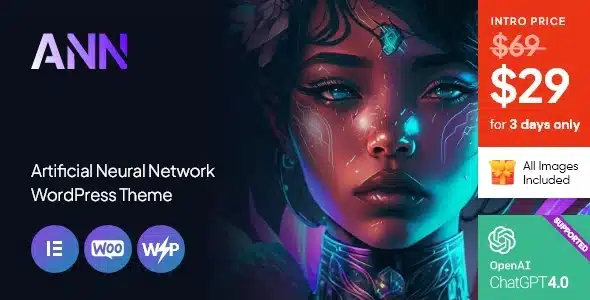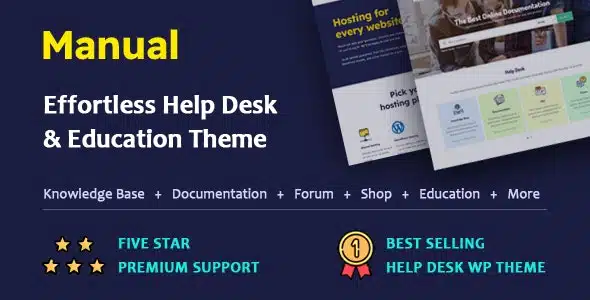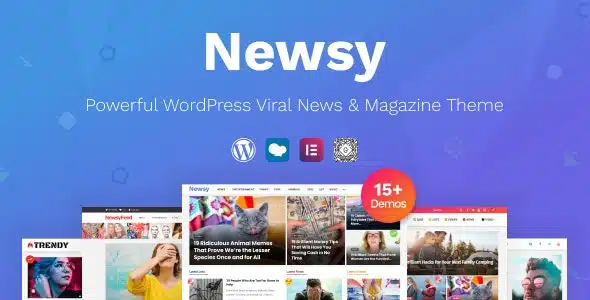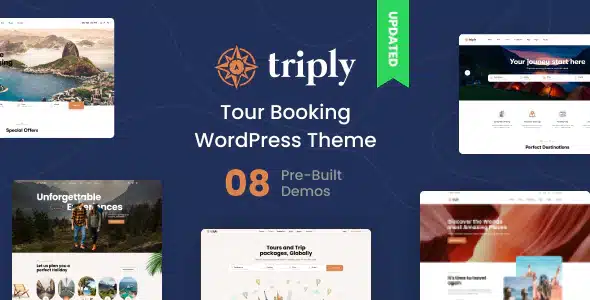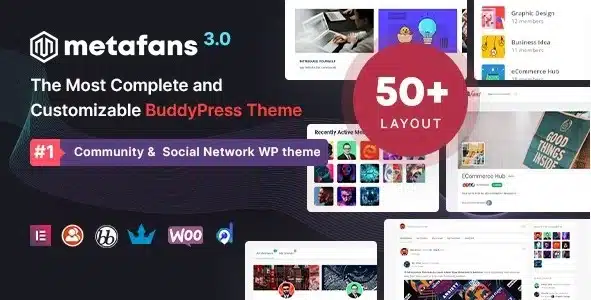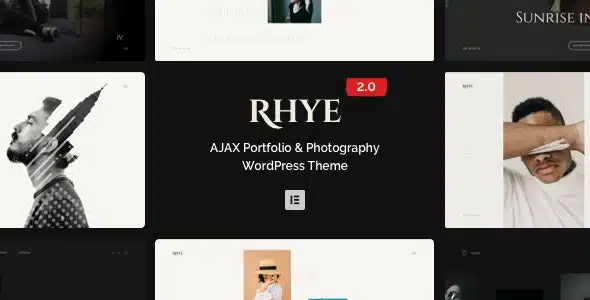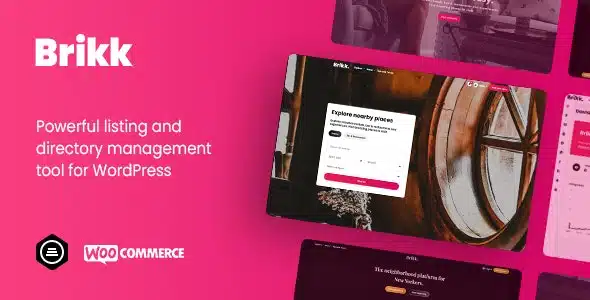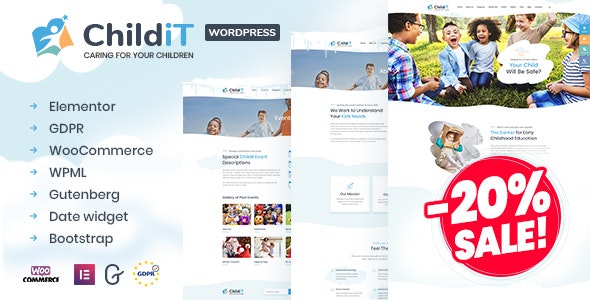Hoope is Elementor Template Kit for Charity & Donation website. This template has simple, modern and clean layout. You can easily build nonprofit website that purposed for charity, fundraising, volunteers, donation and non profit program. Even, you can blogging about topics that match with your program using blog layout. Just drag and drop, no coding required.
Layout Features :
- Modern and Clean design
- Built with Elementor Pro
- 100% Responsive & mobile-friendly
- 12+ pre-built templates
- Easy to customize
- Template kit built with Elementor Hello Theme
What’s Included in the Zip :
- Homepage
- About Us
- Cause Detail
- Cause
- Contact Us
- Events
- FAQ
- Gallery
- Archive
- Error 404
- Single Post
- Our Team
- Global Style
- Header
- Footer
Required plugins included in kit
- Elementor
- Premium Addons for Elementor
- ElementsKit Lite
Elementor Pro upgrade is required for some templates and features (not included)
How to Use Template Kits:
- Install and Activate the “Envato Elements” plugin from Plugins > Add New in WordPress
- Download your kit file and Do not unzip
- Go to Elements > Installed Kits and click the Upload Template Kit button. You may also import automatically by clicking Connect Account to link your Elements subscription, then import under Elements > Template Kits.
- Check for the orange banner at the top and click Install Requirements to load any plugins the kit uses
- Click import on the Global Kit Styles first
- Click Import on one template at a time. These are stored in Elementor under Templates > Saved Templates.
- Go to Pages and create a new page and click Edit with Elementor
- Click the gear icon at lower-left of the builder to view page settings and choose Elementor Full Width and hide page title
- Click the gray folder icon to access My Templates tab and then Import the page you’d like to customize.
If you have Elementor Pro, headers and footers may be customized under Theme Builder.
How to Import Metforms
- Import the metform block templates
- Import the page template where the form appears and right-click to enable the Navigator
- Locate and select the Metform widget and click Edit Form. Choose New, then Edit Form. The builder will appear
- Click ‘Add Template’ grey folder icon.
- Click ‘My Templates’ tab.
- Choose your imported metform template, then click ‘Insert’ (click No for page settings).
- Once the template is loaded, make any desired customizations and click ‘Update & Close’ The form will appear in the template
- Click Update
This Template Kit uses demo images from Envato Elements. You will need to license these images from Envato Elements to use them on your website, or you can substitute them with your own.