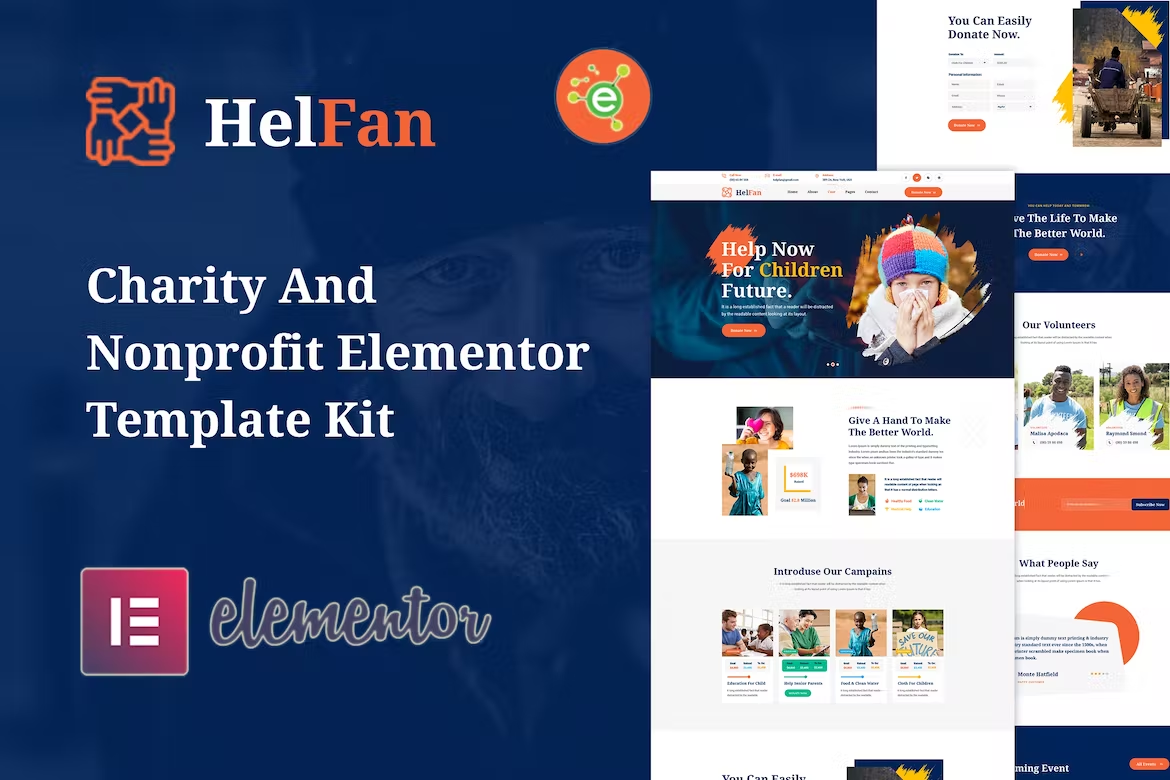HelFan – Charity and Nonprofit Elementor Template Kit is suitable for all kinds of charity, nonprofit, crowdfunding, fundraising, charity foundation, crowdfunding startup, welfare, NGO, charity hub, and donations websites as well as other similar businesses websites.
Templates
- Home Page
- AboutUs Page
- Campaigns Page
- Campaign Detail Page
- Events Page
- Event Detail Page
- Blog Page
- Blog-Single Page
- Contact Page
- 404 Page
Block/Sections 1. Header Section 2. HeaderTop Section 3. Footer Section 4. FooterTop Section 5. AboutUs Section 6. Campaign Section 7. Donate Form Section 8. CTA Section 9. Volunteer Section 10. Testimonial Section 11. Events Section 12. Blog Section 13. ContactUs Section
HelFan – Features
- 10 Template Pages
- 13 different sections
- Clean, Professional Design
- Google Fonts – easily expand to 600 Google Fonts
- and much more!
Required Plugins
No pro or premium plugin required. All of these are Free plugin from WordPress.org
- Elementor
- ElementsKit Lite
- Elementor – Header, Footer & Blocks
- PowerPack Lite for Elementor
- MetForm
How to Install:
- Install and Activate the “Envato Elements” plugin from Plugins > Add New in WordPress
- Do not unzip
- Go to Elements > Installed Kits and click the Upload Template Kit button.
- Before importing a template, ensure the Install Requirements button is clicked to activate required plugins
- For best results, do not import more than one template at a time.
How to import Metforms and content blocks
- Import the metform block templates
- Import the page template where the form appears and right-click to enable the Navigator
- Locate and select the Metform widget and click Edit Form. Choose New, then Edit Form. The builder will appear
- Click ‘Add Template’ grey folder icon.
- Click ‘My Templates’ tab.
- Choose your imported metform template, then click ‘Insert’ (click No for page settings).
- Once the template is loaded, make any desired customizations and click ‘Update & Close’ The form will appear in the template
- Click Update
Setup Global Header and Footer in Header Footer & Blocks plugin
- Import the header and footer template
- Go to Appearance > Header Footer and click Add New button
- Give it a title and select Header, Display on Entire Site and click Publish
- Click Edit with Elementor
- Click the gray folder icon to access My Templates tab and select the header template to import and Update.
- Repeat for Footer