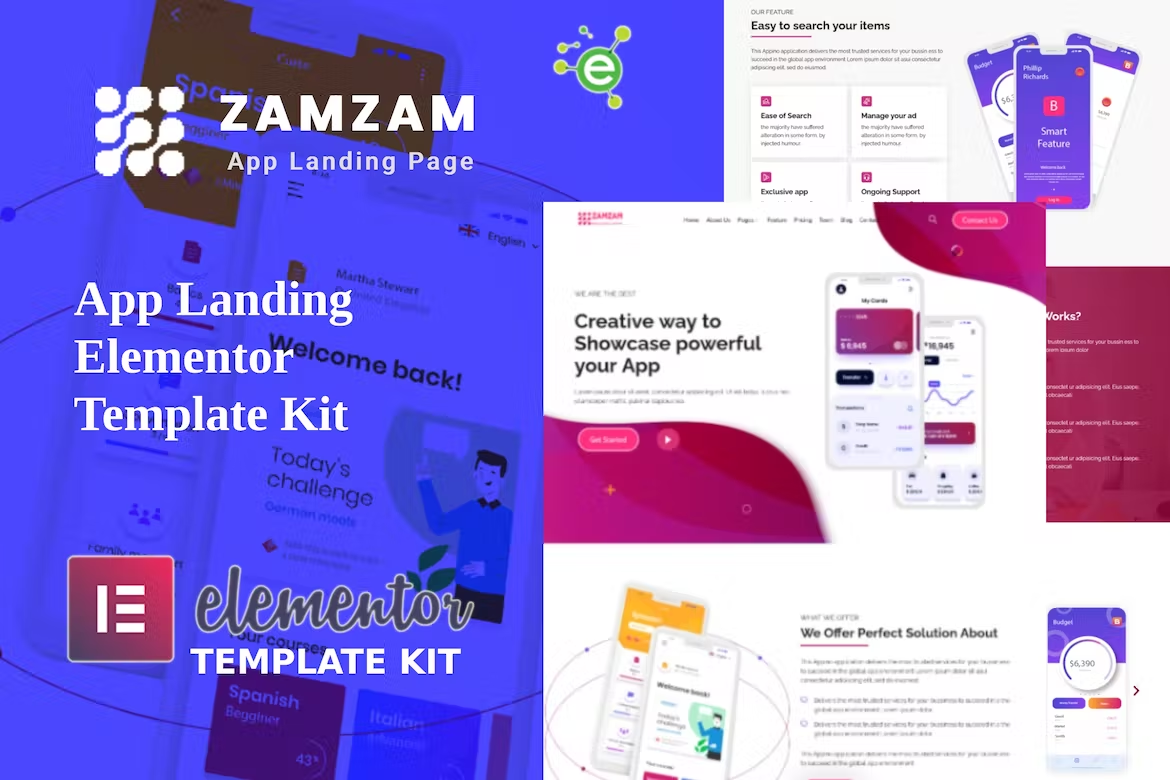Introduction
Zamzam – Multipage App Landing Elementor Template Kit is a creative, modern, clean, and user-friendly design for the Mobile App Landing Web Page. It’s not only for mobile apps but also for mobile games showcase or any application website showcase. It includes stunning, powerful, and unique landing page templates that are perfect for promoting apps or web services & made for iOS and Android apps makers.
Zamzam – Templates
Pages
- Home Page
- About Page
- Feature Page
- Pricing Page
- Team Page
- FAQ Page
- Testimonial Page
- Screenshots Page
- Blog Page
- Blog-single Page
- Contact Page
- 404 Page
Sections
- Header Section
- Footer Section
- Hero Section
- About Section
- Feature Section
- App Work Section
- Pricing Section
- Team Section
- App Store Section
- Testimonial Section
- FAQ Section
- Blog Section
- Brand-logos Section
- Contact Section
- Section Title Section
- Banner Section
Zamzam – Features
- No Elementor Pro needed
- 12 Incredible Template Pages
- 16 Different Sections Templates
- 28 Awesome Elements Templates
- Clean, Professional, and Unique Design
- Google Fonts – easily expand to 600 Google Fonts
- and much more!
Required Plugins
No pro or premium plugin required. All of these are Free plugin from WordPress.org
- Elementor
- ElementsKit Lite
- Elementor Header & Footer Builder
- MetForm
How to Install:
- Install and Activate the “Envato Elements” plugin from Plugins > Add New in WordPress
- Do not unzip
- Go to Elements > Installed Kits and click the Upload Template Kit button.
- Before importing a template, ensure the Install Requirements button is clicked to activate required plugins
- For best results, do not import more than one template at a time.
How to Import Metforms
- Import the metform block templates
- Import the page template where the form appears and right-click to enable the Navigator
- Locate and select the Metform widget and click Edit Form. Choose New, then Edit Form. The builder will appear
- Click ‘Add Template’ grey folder icon.
- Click ‘My Templates’ tab.
- Choose your imported metform template, then click ‘Insert’ (click No for page settings).
- Once the template is loaded, make any desired customizations and click ‘Update & Close’ The form will appear in the template
- Click Update
Setup Global Header and Footer in Header Footer & Blocks plugin
- Import the header and footer template
- Go to Appearance > Header Footer and click Add New button
- Give it a title and select Header, Display on Entire Site and click Publish
- Click Edit with Elementor
- Click the gray folder icon to access My Templates tab and select the header template to import and Update.
- Repeat for Footer